Hi Geek Fans, Recently a large number of iCloud support scam emails have been brought to our attention. These emails all vary slightly and come from different email addresses. But we’ll let you know a few telltale signs that the email is a scam. Read on for more details.
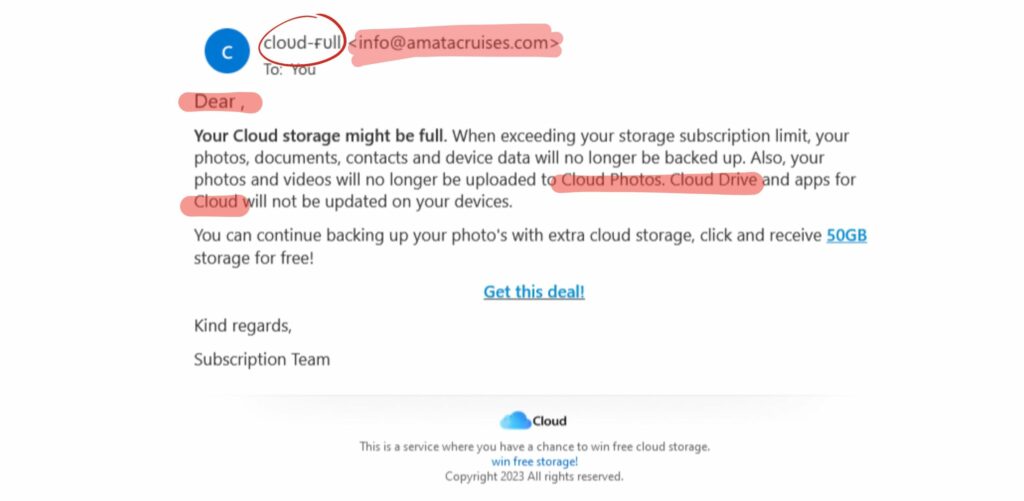
These are what’s known as “phishing scams” which is a type of email scam where the sender pretends to be a trustworthy organisation in an attempt to get you to provide them with personal information, particularly financial details.
The email pictured above is an example of an iCloud support scam email we have seen recently, but there have been numerous different emails with various layouts, styles, senders and colours. We’ve put together a list of some telltale signs an iCloud email in your inbox may be a scam, as highlighted above.
What to look out for?
- Strange address: Pay close attention to the sender’s email address, does it contain any signs or symbols or spelling errors?
- No personalisation: Does the email say your name? Often scam emails will say Dear customer, or Dear (Name). Some sophisticated scammers will have customisation in their emails, so don’t always trust an email just because it mentions your name.
- Spelling/design errors: Although the examples above don’t have spelling or grammatical errors, the first example does have errors in it’s use of iCloud, spelling it without an i. This is a clear sign of a scam email.
- Image of text: Does the text appear blurry if you zoom in? Many of the scam emails have been using images of text rather than typed text.
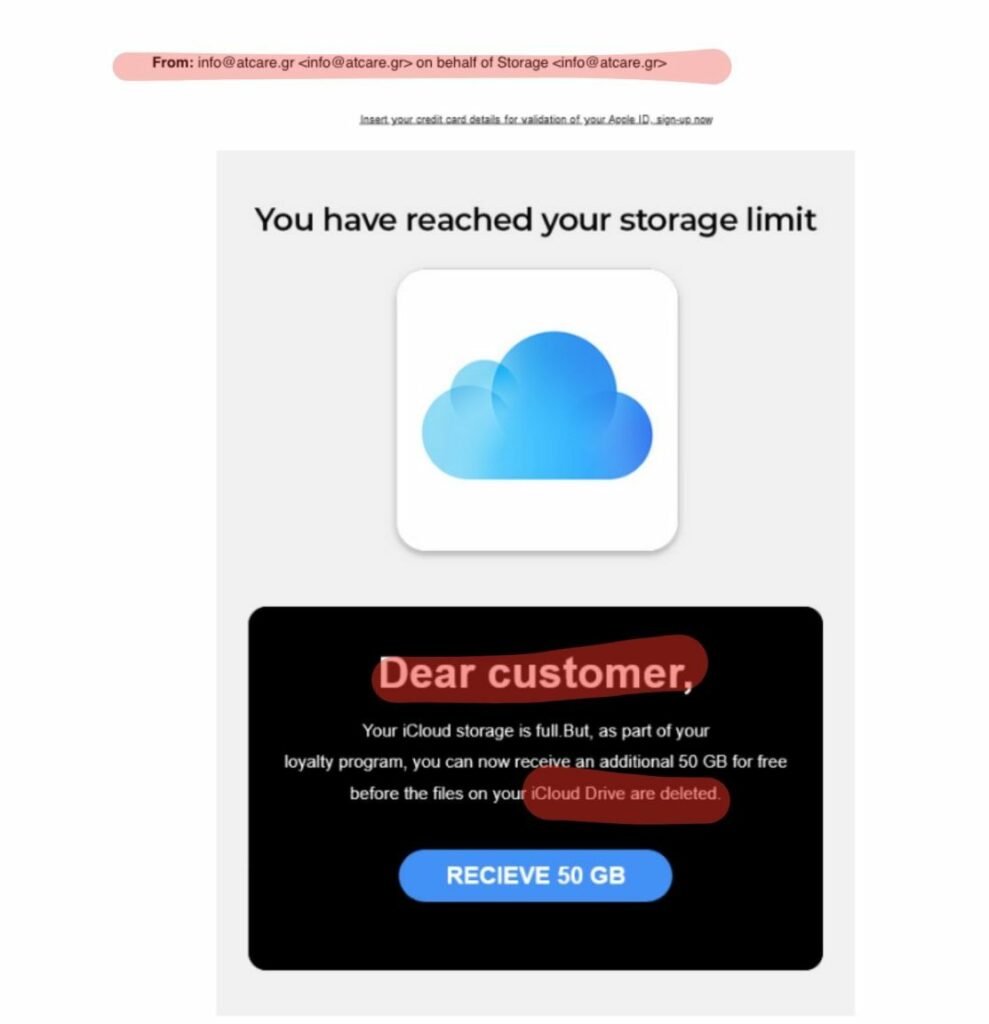
What should I do?
- Do you have an iCloud account? If you have an Apple device then most likely you have an iCloud account. If you’ve never had Apple devices then you probably don’t have an account so shouldn’t be receiving emails relating to iCloud and it’s most likely an iCloud support scam email.
- Check your iCloud: If you do have an iCloud account, that you think may be full, you can always check on your Apple device. On iPhone go to Settings > Apple ID > iCloud.
On Mac go to System settings (preferences) > Apple ID > iCloud - Mark the email as spam: If after checking through you’ve determined the email is a scam. Mark it as spam and delete the email.
- Clicked on a link? If you have received one of these emails recently and clicked on the link to open it, your device may be at risk. Contact the team and we can run a health and security check to see if any malware has found its way onto your devices.
- Don’t put in your card details: This type of email’s end goal is to collect banking information. If you have put in your card details make sure to contact your bank and cancel your card.
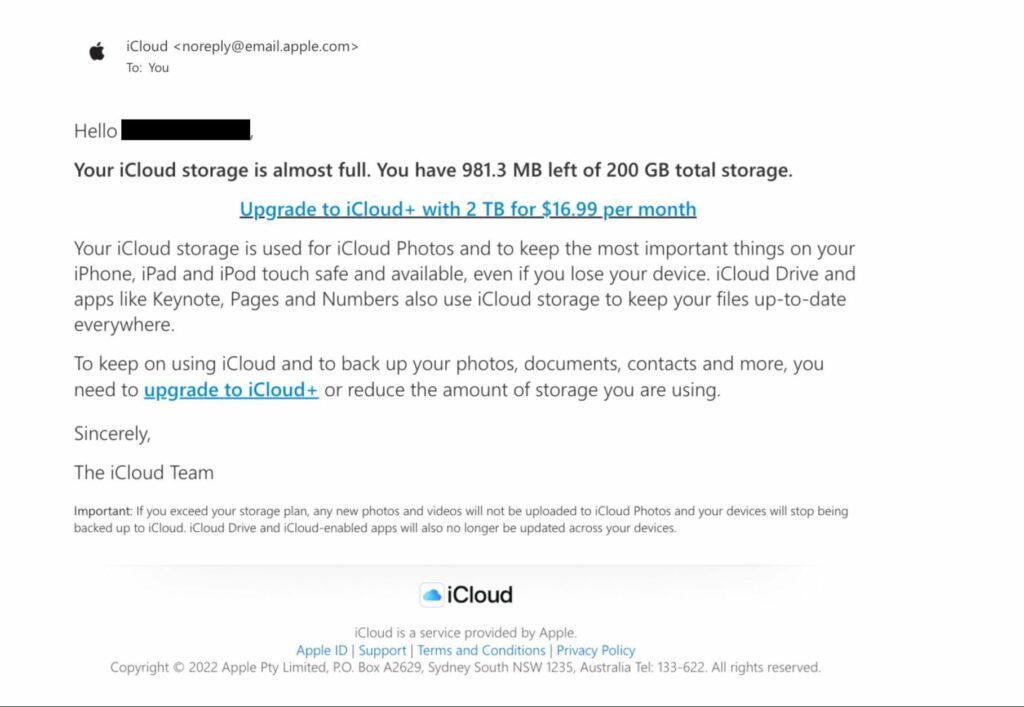
So what should a REAL iCloud email look like?
The email above is a screenshot of a REAL email from Apple, warning the recipient that their iCloud is almost full.
We can see the sender’s address is @email.apple.com the correct spelling and capitalisation of iCloud are used throughout and the email is addressed to the recipient and uses their name (we have blocked out the name for privacy reasons).
The footer of the email mentions Apple and links to policies, terms and conditions etc.
This email is also fully text, except for the logos. Many of the scam emails have been images of text. This is noticeable by the blurriness of the text when zooming in.
Read more about spotting phishing emails or scam texts at Apple’s website