In this blog we’re sharing our top YouTube tips so you can make the most of the popular video-sharing platform. Since its humble beginnings in 2005, YouTube has amassed a whopping average of 122 million active users per day! Not only have daily users increased over time, but YouTube’s capabilities have also evolved significantly and some of the platforms available tools might be flying under your radar! It’s important to become familiar with them as they are tailored to improve your YouTube experience!
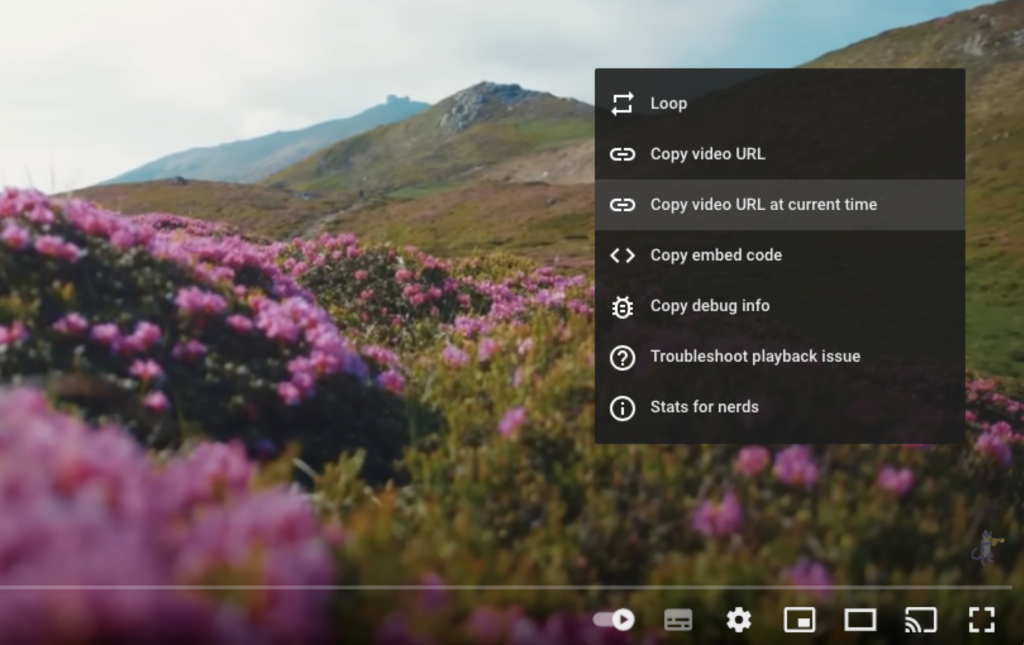
Sharing videos at a precise point
Sometimes, we just want to share a certain part of a YouTube video with our friends and family, rather than the entire video! Thankfully, this is super easy to do, especially on desktop, and it’s one of our favourite YouTube tips!
To share a video at a precise point on your desktop, pause your video at the time you want to share. Right click on the video then click Copy video URL at current time.
To share a video at a precise point on your smartphone (aka the YouTube app), simply tap Share underneath the video then tap Copy link. After that, paste your link and add &t= with the time. For example, &t=1m30s.
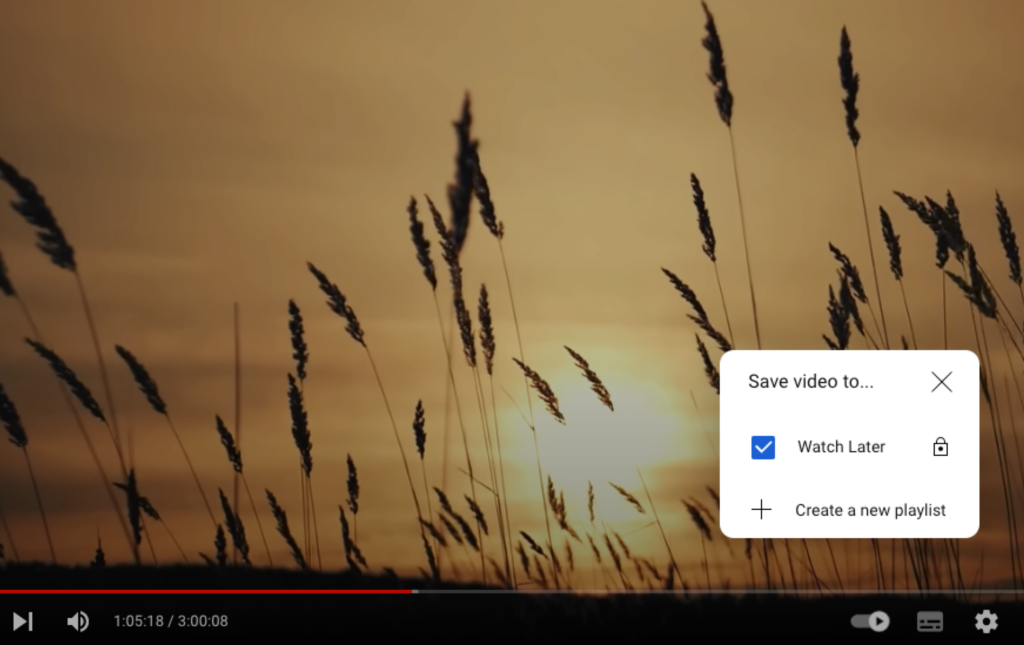
Adding videos to Watch Later
If you’re scrolling through the home page on YouTube and see a few too many videos you want to watch, the Watch Later tool will come in handy. By adding videos to Watch Later, you ensure you won’t miss out on the content you want to watch. Plus, you can access your saved videos easily whenever you find a moment to hit play!
To add a video to Watch Later while browsing, simply hit the three vertical dots (More) then tap Save to Watch Later.
To add a video to Watch Later while watching, click the three vertical dots (More), tap Save then select Watch Later. Or, if you’re on your mobile device, simple hit the Save button located underneath the video in the YouTube app.
After that you can find your Watch Later folder in the drop-down menu on the home page, or if you’re on the mobile app, you can find it by tapping your profile icon, and scrolling down to your Playlists!
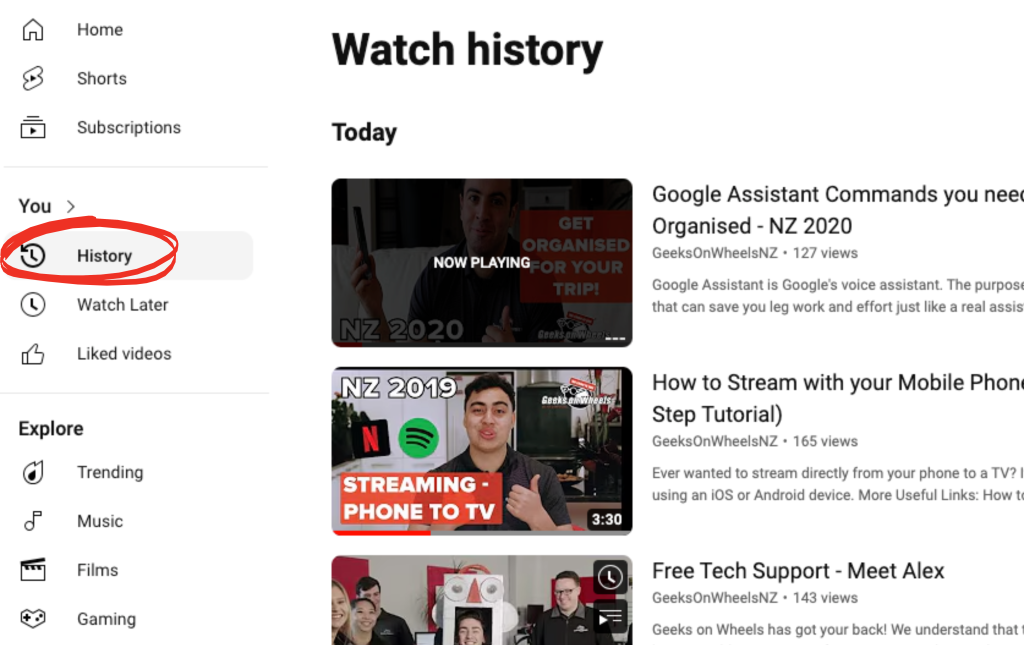
Finding watched videos in History
It’s never a good feeling when you can’t locate a video you enjoyed because you forgot what it was called and who it was made by! Luckily, if you know how to access your YouTube History, you can entirely avoid frustrating situations like these.
To find your YouTube History on desktop hit the three vertical lines to open the drop-down menu. Then simply click History.
To find your YouTube History on your smartphone, in the YouTube app, hit your profile icon then find your History conveniently located at the top!
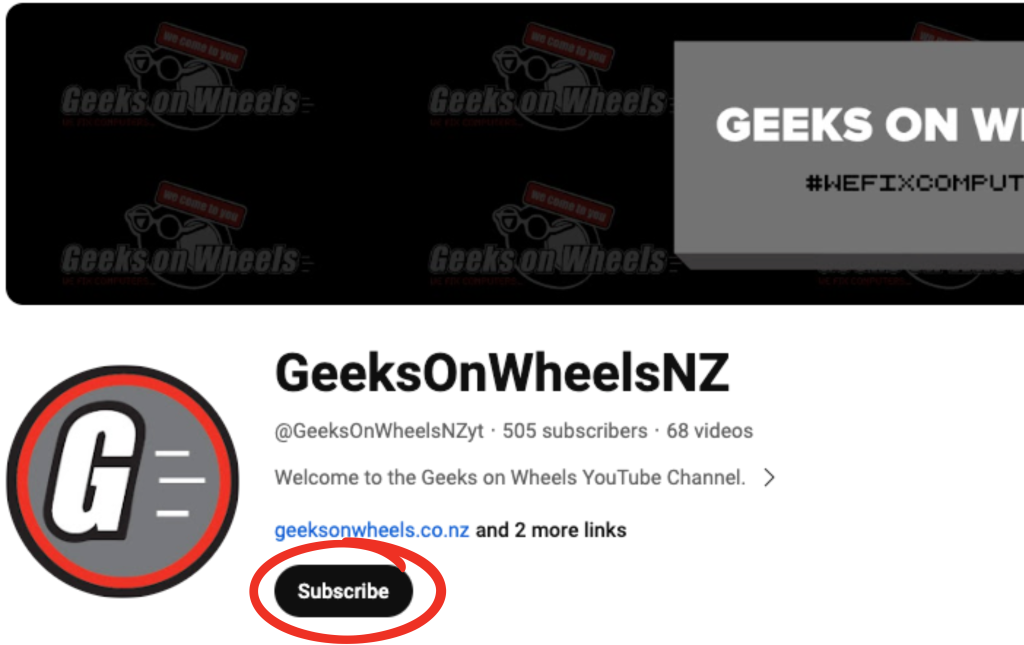
Subscribing to channels
You might have watched YouTube videos where the creator asks you to “like and subscribe!”. But what does subscribing to a YouTube channel actually entail?
When you subscribe to a channel, you’ll see more content pop-up from that particular channel on your feed. Additionally, the subscribed channel will appear conveniently in your drop-down menu under Subscriptions, where a subtle blue dot signals recent uploads. Moreover, you will occasionally be sent notifications by YouTube for noteworthy new releases from your subscribed channels.
So how do you actually subscribe? Well, when you’re watching a YouTube video, you’ll find the Subscribe button located underneath the video. Or, if you’re on the YouTube home page, below the video whose channel you want to subscribe to, tap the channel icon then tap Subscribe.
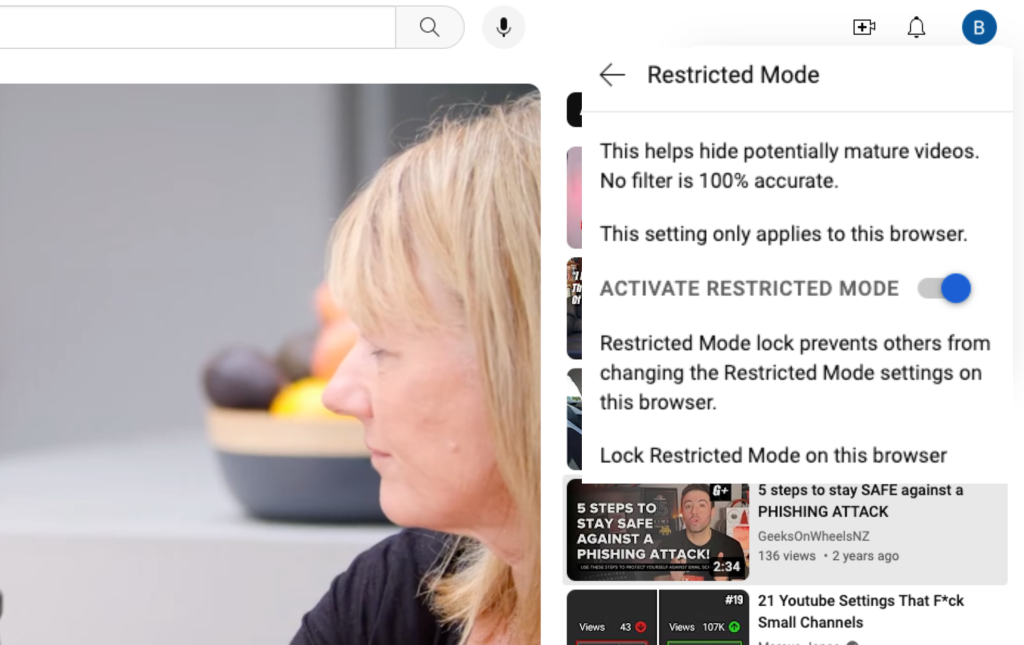
Turning on Restricted Mode
If you’ve got young ones who are using your YouTube account, or you simply want to have more control over what content you see, you can enable Restricted Mode.
Restricted mode helps you hide and filter out potentially mature content. Even though no filter is 100% accurate, this tool is super handy for libraries, schools etc. who want to have a more limited viewing experience on YouTube.
To turn on restricted mode, click on your profile icon and click Restricted mode near the bottom of the drop-down menu.
And there you have it, our top YouTube tips! Now, you can confidently make the most of the popular video sharing platform. If your YouTube videos are lagging or buffering and you find you might need a computer upgrade or computer repair, get a Geek on Wheels! We’re experts in all things tech!