Sharing your Wi-Fi login details is the modern-day equivalent of offering a house guest a cup of tea. It’s often one of the first things a person asks after they walk in the door! After all, Wi-Fi powers pretty much everything we do. It has to be easier than reading out a long and convoluted password off the bottom of your router! And if you live near neighbours with similar network names it can be a struggle just to identify your network. You may even have a custom password, but is that something you really want to recite to any old visitor?
Thankfully there are some simple solutions that make sharing your Wi-Fi login easy and convenient so you can get back to entertaining and socialising sooner. Read through our handy list of ways to share your Wi-Fi with friends all without leaving the couch!
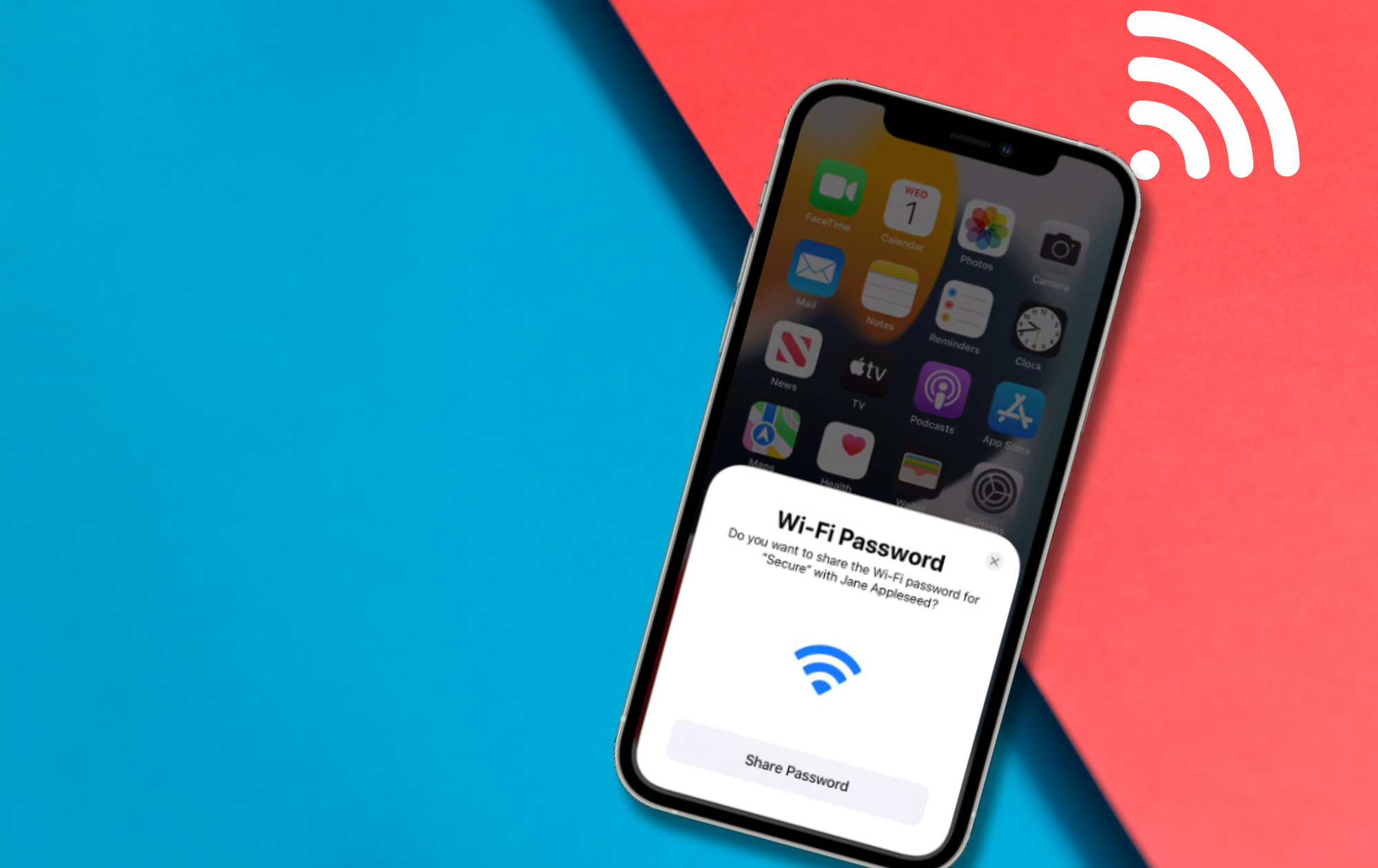
Sharing Wi-Fi on iPhones
If you and your friend have an iPhone, sharing your Wi-Fi login details with them is relatively straightforward. It does however require a couple of steps to make sure you’re prepared. Make sure both devices are updated to the most recent version of iOS available and ensure that the device sharing the Wi-Fi network is logged in.
Both devices need to have Wi-Fi and Bluetooth switched on and be logged into iCloud with your Apple ID. Lastly, make sure that you have the other person saved in your contacts with their iCloud email address saved too. More than likely you’ve already got most of these requirements ticked off.
- Unlock your device and connect it to the Wi-Fi network with Bluetooth enabled.
- Select the Wi-Fi network your guest wants to connect to
- On your visitor’s device, simply select the Wi-Fi network you want to connect to. Do this by accessing the control panel > holding down on the Wi-Fi icon and selecting the correct Wi-Fi network.
- On your visitor’s device, simply select the Wi-Fi network you want to connect to. Do this by accessing the control panel > holding down on the Wi-Fi icon and selecting the correct Wi-Fi network.
- When prompted on your device click “share password”
Now your visitor should automatically be connected to the Wi-Fi network, without the need to ever enter a password. Sometimes this feature can be a little testing and the prompt doesn’t always pop up. If that happens, try locking both devices, disabling your Wi-Fi and Bluetooth for a short period before reenabling and then trying again.
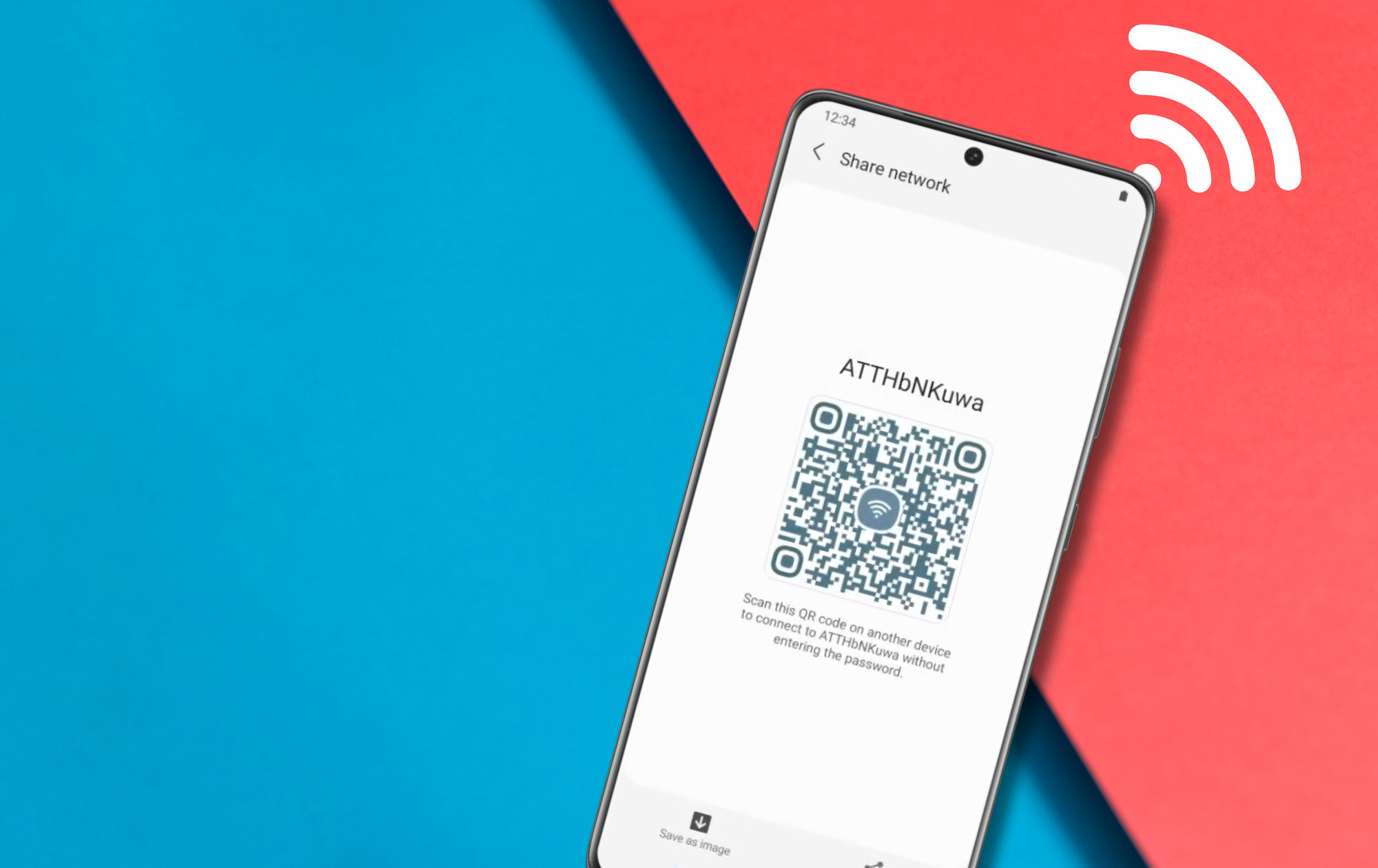
Sharing Wi-Fi on Android phones
Android devices have fewer prerequisites for sharing Wi-Fi compared to their Apple counterparts. Plus, your friends or visitors don’t need to be using an Android device for this method to work. Android devices have a built-in feature that creates a QR code to share your Wi-Fi login details.
- Log into your Wi-Fi network
- Create your QR Code
- Simply pull down from the top of the screen to access your quick settings panel > hold down on the Wi-Fi symbol > Click the gear icon > click on QR code. These options may vary slightly between Android devices, but the steps will remain relatively similar.
- Simply pull down from the top of the screen to access your quick settings panel > hold down on the Wi-Fi symbol > Click the gear icon > click on QR code. These options may vary slightly between Android devices, but the steps will remain relatively similar.
- Share the QR Code
Once a custom QR Code has been generated simply send it to your visitors. Alternatively, hold up your phone for them to scan. To do this they’ll need to open the camera app on their device and then click on the link which appears after scanning the QR Code.
Now everyone is connected to the Wi-Fi network without the hassle of typing in passwords or even looking for the correct network name.

Sharing between devices
Android’s QR code method for sharing Wi-Fi Passwords works well for everyone as the QR Code can be scanned on both Android and Apple devices, giving instant access to the Wi-Fi network. Unfortunately, Apple’s method isn’t as inclusive. Only Apple devices logged into iCloud can share the Wi-Fi login details with other Apple devices.
A workaround for this would be downloading a third-party app. However, this could be a bit of a hassle. Alternatively, if you don’t want to get up to read your password off the router or wherever you may have written it down, you can access the password on your iPhone. This is handy if it’s not a custom password you can easily remember!
- Open Settings
- Select Wi-Fi
- Select your network
- Tap on the info button
- Use your security measures to unlock the password
Bear in mind this method only works for Apple devices with iOS 16 or later. Once you’ve unlocked the password you can easily share it with your guests, allowing them to log in and consequently saving you from rummaging about to find it written on a router. We always advise that you use a different password for all your logins. This means that even by giving guests your Wi-Fi password they don’t have a password for other important logins. It’s also a good idea to change your Wi-Fi password every so often. This is especially true if you’ve recently had an event at your house with a lot of visitors. Another reason might be if you recently had a flatmate move out.
Hopefully, these handy tricks make it a whole lot easier next time you want to share the login details to your Wi-Fi network with a visitor! Is the Wi-Fi slow even without a house full of visitors accessing the network? It might be time to get your Wi-Fi network optimised or make the switch to a mesh Wi-Fi network. Say goodbye to dropped connections and give the friendly Geeks a call today!