In an era dominated by digital content consumption, YouTube, the video-sharing giant, has launched an effort to stop ad blockers. This is in order to ensure advertisers receive the returns and exposure they are paying for. The platform strives to maintain its commitment to free, accessible content. As such a concerted global effort has been launched to curb the impact of ad blockers.
Restricting ad blockers also makes YouTube Premium, their paid ad-free subscription more appealing. After all, why would users want to pay monthly for ad-free playback when many free ad blockers achieve the same results? YouTube Premium does have other built-in features, but being ad-free is definitely one of the biggest selling points.
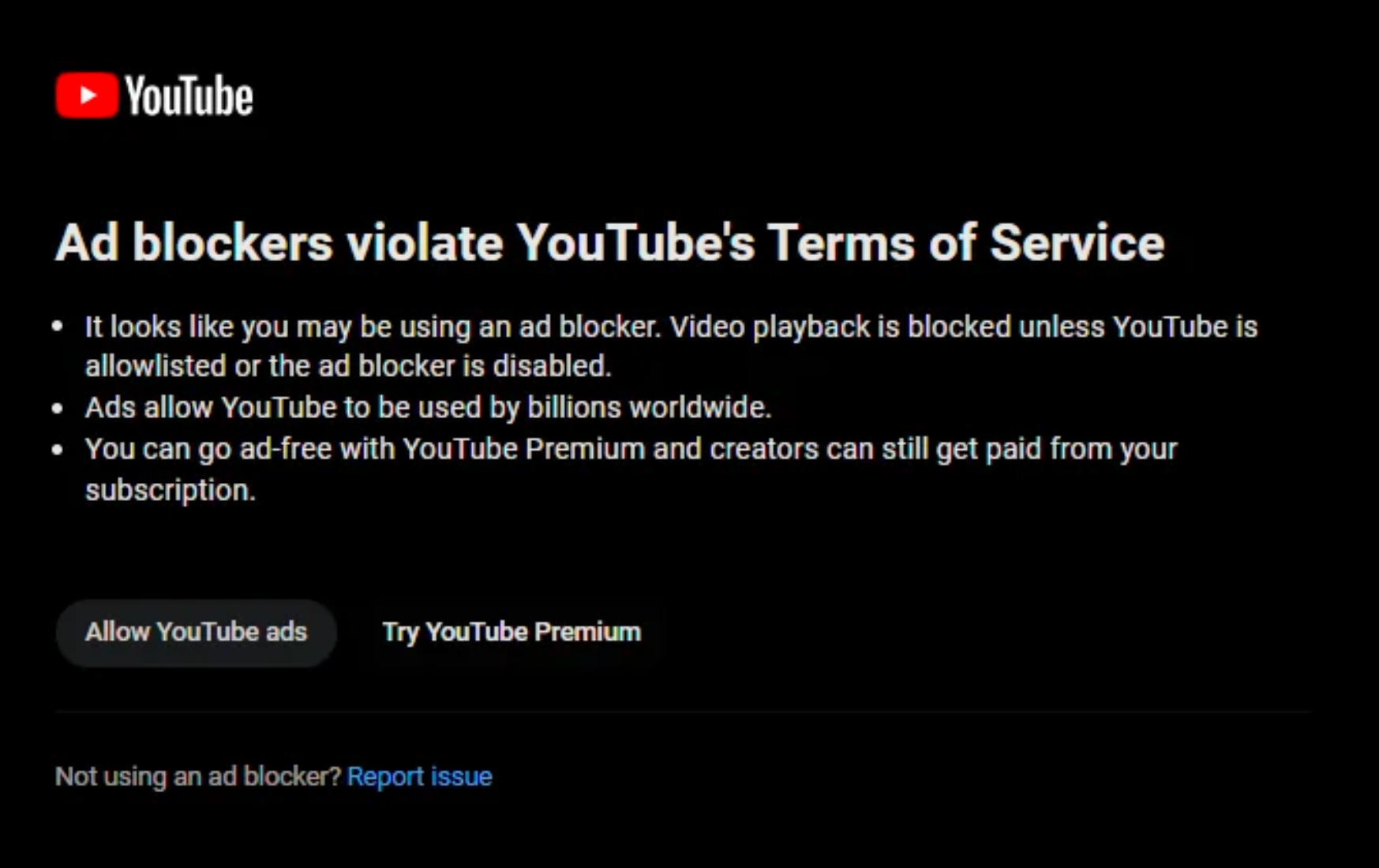
The YouTube effort to stop adblockers – What to do?
If you have an ad blocker extension running and YouTube has noticed, chances are you may have received a notification saying the “Ad blockers violate YouTube’s Terms of Service”. If this is the case for you, you’ll need to add YouTube to the allow list for the ad blocker you’re running.
We advise against completely disabling the ad blocker, as doing so may mean you’re exposed to more popups or fraudulent ads. The YouTube effort to stop ad blockers doesn’t affect other websites, so keeping. them active is still a great idea. Ad blockers like Malwarebytes Browser Guard are simple browser extensions that make your online experience ad-free. By doing so they also help keep you safer, without annoying online pop-up ads or scams interrupting your browsing you have less chance of accidentally clicking one and falling victim to a scam.
Ad blockers also help protect your online privacy by limiting the advertiser’s ability to track your movements online, keeping your browsing data more private.
How to add YouTube to your allow ads list
As we mentioned, in order to continue enjoying YouTube content you may need to add YouTube to your list of websites to allow ads on. You’ll only need to do this if you have an ad blocker running. We’ve included instructions for how to add YouTube to your allow list on a couple of our recommended ad blockers.
Malwarebytes Browser Guard
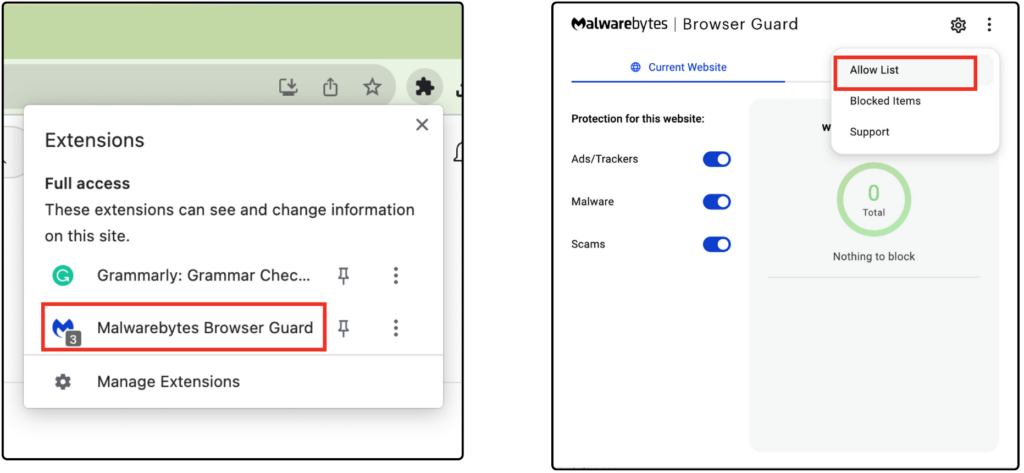
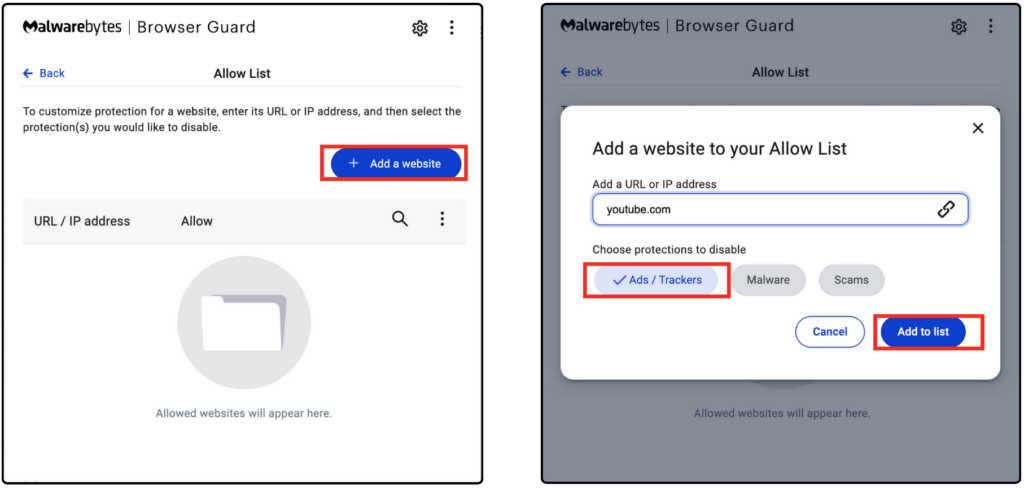
If you’re using Google Chrome as your web browser, click the jigsaw piece to view your plugins, select Browser Guard, tap the settings cog and select allow list. Click Add a website and type in Youtube.com.
Adblock
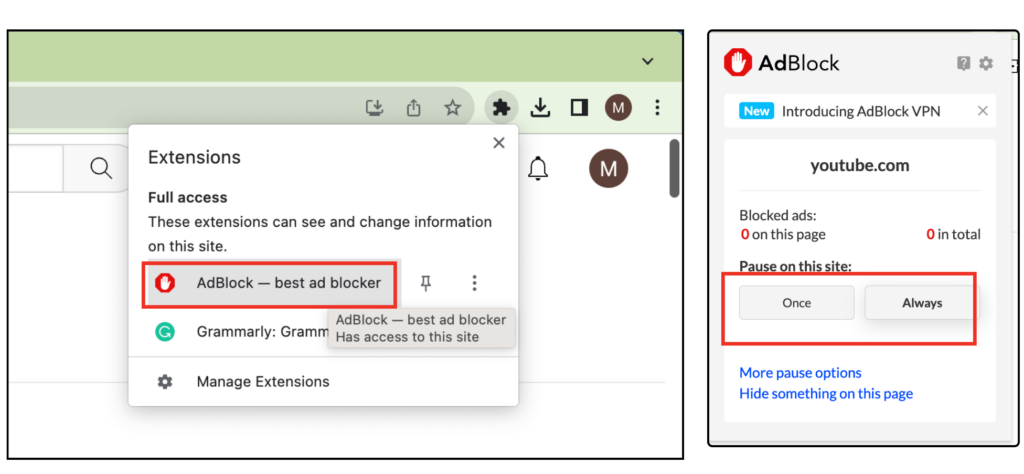
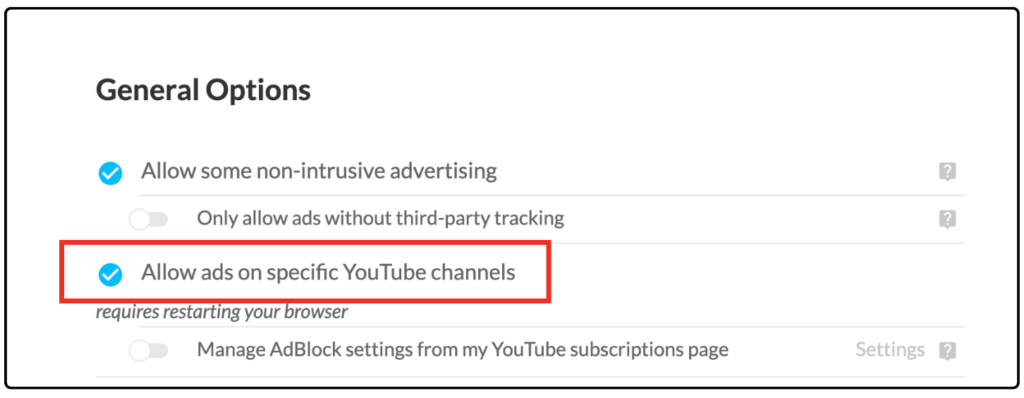
The steps are quite similar for another common for another ad blocker, AdBlock. If using Google Chrome, simply select click the jigsaw piece to access your plugins and click the AdBlock plugin. Then, If you are on the Youtube webpage simply select Always under the pause on this site heading. You can also tap the gear icon, to access settings and adjust your YouTube AdBlock settings.
If you need any help with blocking ads or stopping pop-ups and scams then give us a call on 0800 424 335. Geeks on Wheels has expert technicians who can help optimise and safeguard your online experiences.