Looking for some computer backup options? Feeling overwhelmed by all the choices for protecting your precious digital memories and important files? Whether you’re considering cloud storage or a simple flash drive, we’ve got the expertise to help! In fact, we’ll jump into the pros and cons of various computer backup options, so you can find the best fit for you.

What causes the loss of data?
You might be thinking “Data loss isn’t something I’ll have to worry about! I’m very careful with my data.”. However, there are several reasons for data loss, excluding human error, which can occur completely beyond your control. For example, hardware failures, malware or virus attacks, theft and hardware destruction. So, it’s best to set up a safety net to be extra careful. Because once your data is gone, it can’t always be recovered.
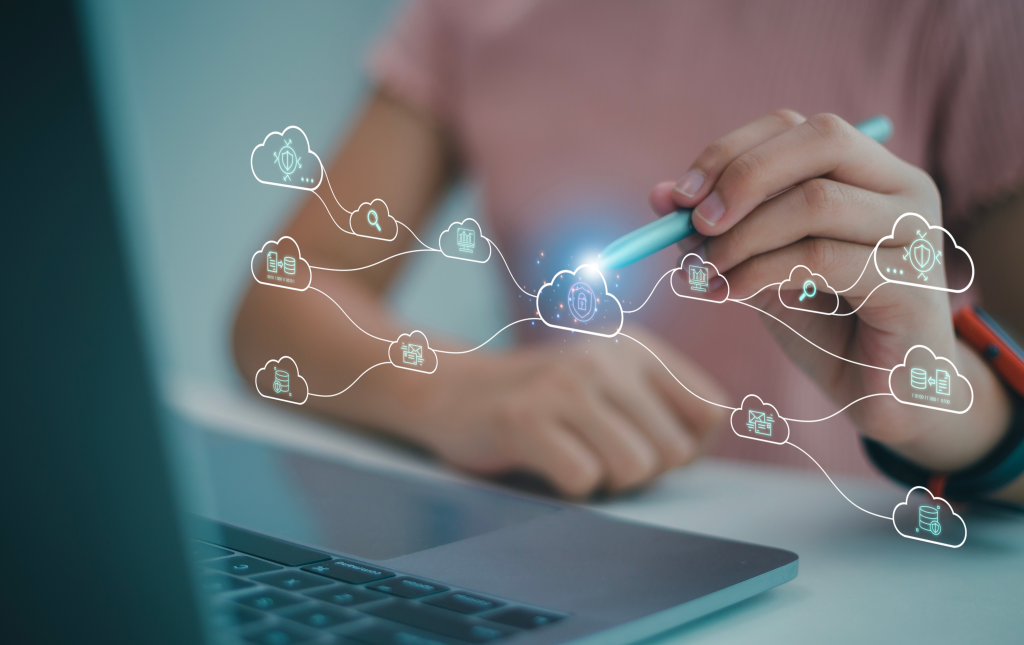
Cloud Sync Options
Backing up your data in the cloud, also known as “off-site backups”, protects you from the messy aftermath of physical hardware destruction. This is because “cloud storage” means your data is being stored safely on a server, located in a data centre away from your home or office. So, even if your computer breaks, you can usually still retrieve your data.
However, it’s worth noting that cloud syncs do not protect from user deletion. For example, if you delete a file from the cloud, it will only be retained for 30 days before it becomes permanently unrecoverable. Additionally, cloud syncs may not back up every type of file. They often only cover desktops, documents, and pictures, which means your downloads, videos, music, and other files might not be included.
Our pros and cons for Cloud Syncing are…
PROS
- If you lose a device, you can log into your Cloud account and recover files stored in the Cloud.
- Allows you to synchronise files between devices seamlessly.
- Offers simple and convenient ways to share files with friends and family.
- Offsite storage means that you don’t have to worry about losing backups.
CONS
- If a file is mistakenly deleted, it will only be recoverable for 30 days before it is permanently deleted. Some systems don’t even offer 30 days.
- Requires an internet connection to run.
- Usually comes with a small amount of storage to start. After that, you’ll need to pay for a subscription to upgrade your storage.
iCloud
If you own a Mac, then iCloud is your go to cloud syncing tool. This is mainly because iCloud is an Apple made service. It is already built into macOS so consequently works well with Apple’s other apps. Such as Photos, Mail, Calendar and Notes.
PROS
- Provides a seamless and integrated experience for Mac users.
- Once enabled, automatically backs up important data without manual intervention and keeps your files and folders up to date across all Apple devices.
- Highly secure with end-to-end encryption.
- User friendly for non-technical users.
CONS
- Limited free storage but affordable upgrade options are available.
- Not very flexible. It will be difficult to extend your ecosystem to non-Apple devices or services in the future.
- Requires a reliable internet connection to successfully back up data. If backup fails, you won’t have another copy to rely on.
- Account creation only available on iOS.
OneDrive
For Windows users, we would recommend the cloud storage service OneDrive. This is because OneDrive has a similar relationship with Microsoft as iCloud has with Apple! It works seamlessly with all of Microsoft’s services and apps and comes pre-installed on Windows 11.
PROS
- Integrated with Windows. Easy to access and manage files directly from File Explorer.
- Syncs with Microsoft Office 365 which includes Word, Excel and PowerPoint. This means you can collaborate in real-time and that documents save automatically.
- Has top-notch security features such as file encryption, two-factor authentication and ransomware protection.
- Can be accessed from almost any device such as Android, iOS, macOS, Linux, and more!
CONS
- User experience might not be as seamless on a non-Microsoft device.
- Some users report occasional sync problems across devices. Microsoft themselves have said synchronisation performance starts to decline once you reach over 100,000 files.
- Requires reliable internet to access and back-up data.
- Doesn’t allow characters in file names. This includes, “ * : < > ? / \ |
Google Drive
If you don’t have a Mac or Windows computer, Google Drive could be the most suitable option among the various computer backup options. Especially if you use other Google Workspace apps such as Docs, Sheets, Slides and Gmail.
PROS
- Has quite generous available free storage. 15GB is shared across Google Drive, Gmail and Google Photos.
- Easy file creation, robust sharing options and real-time collaboration across Docs, Sheets, Slides, and Gmail.
- Accessible from any device with internet access, including Windows, macOS, iOS, Android and via web browsers.
- Great file organisation and management.
- Great user interface making it easy to navigate.
CONS
- Has a 750 GB daily upload limit and individual file size limits.
- The data encryption used can be bypassed if you don’t add an extra layer of protection, such as two-factor authentication, to maintain the safety of your data. Also, if you accidentally share your files with the wrong person, copies can be made and there is not much you can do about it.
- Google is said to scan content stored on the Drive for compliance with its policies. This may raise privacy concerns for some people.

Physical Backup Options
You can physically back-up your data a number of ways, from flash drives to NAS devices. Physical backups allow you to access and transfer data without the need for an internet connection, unlike cloud storage services. However, this also means with most physical back-up choices, you won’t have the option of interconnected storage which allows for remote collaboration and file sharing/syncing. However, there are some exceptions.
Our pros and cons for physical backups are…
PROS
- Allows you to run built in back up tools such as Apple’s Time Machine and Windows’ File History, ensuring that all your files are recoverable, even if you delete one.
- A one-time cost means you won’t have to pay subscription fees to keep your files backed up.
- Generally, physical backups come with large storage capacity. So, you can safely back-up a computer’s worth of data onto them.
- Does not require internet access to recover files and isn’t limited by internet speeds to back-up.
CONS
- Requires more user interaction for setup and use.
- Can be lost, requiring the need for a new device.
- Can fail and require replacement.
- Recovering files from a physical backup can appear to be a more complicated process.
External HDDs
Although hard disk drives (HDDs) are no longer as commonly used in computers or as primary storage devices, they remain a popular choice for computer backup options. HDDs rely on multiple moving parts and use magnetic storage which is a type of non-volatile memory.
PROS
- When a malfunction occurs, there is still a possibility that data can be recovered.
- Affordable. Because HDDs aren’t the “newer” option for drives, you can almost guarantee that an HDD will offer a fair price per gigabyte.
CONS
- More fragile and prone to malfunction, especially when busy reading and writing data. This is because there are many moving parts involved. So, a single knock can disrupt back-ups!
- Bulkier and heavier build compared to other drive options.
- Slower read and write speeds compared to an SSD.
External SSDs
Most new models of computers will use a solid-state drive (SSD) to store data internally. You can also buy external SSDs, which are also a very popular drive option. Like their internal counterparts, external SSDs perform much quicker than an HDD but are consequently quite a bit pricier!
PROS
- SSDs are extremely fast. In fact, they perform up to 20 times faster than an HDD would.
- Compact and light. Easily portable so great for people who travel frequently!
- Less prone to malfunctions because there are no moving parts involved, unlike HDDs.
CONS
- Although SSDs perform better than HDDs, they are significantly more expensive. The cost per gigabyte for an SSD is higher compared to an HDD.
- When an SSD experiences data loss from a malfunction, it is difficult to recover the lost data. This is because SSDs have a trim command which means “un-used data” is erased internally without your intervention.
Flash drives
If you’re in search of a very compact drive to back-up small amounts of data, then a flash drive is probably your go-to solution. Like SSDs, flash drives use flash memory which means even though they’re smaller, they’ll still operate faster than HDDs. We would not recommend using flash drives as a full comprehensive back-up of a computer, however.
PROS
- Small and convenient to carry around. No fragile moving parts like HDDs.
- Flexible capacity. Even though flash drives are on the smaller side physically, you can get ones with a whopping 1TB of storage!
- Relatively fast! Not as fast as SSDs but faster than HDDs.
- Affordable. You can get a 16GB flash drive at a cost of only $5!
CONS
- Limited lifespan. This is because flash drives have a limited number of write and erase cycles.
- Because of their smaller size, flash drives are easy to lose, steal and even damage!
- Due to storage sizes it’s not recommended to run back up programs like Time Machine and File History on flash drives.
- Flash drives are a convenient tool for hackers. In fact, hackers will use them to infect devices with malware and steal data. So be wary of plugging in misplaced flash drives, or really any flash drive that isn’t your own.
Network attached storage (NAS) devices
Network attached storage (NAS) devices function like compact servers, designed for storing and sharing data within a network. They’re a great physical back-up option for businesses because they allow multiple users and computers to simultaneously store and access data!
PROS
- They are designed to work seamlessly with a wide range of networks meaning it’s easy to integrate them into an existing network set-up!
- You can install more than one NAS device to a single network.
- Because NAS devices make data sharing easy, they are great for collaboration within a business.
- NAS devices tend to have multiple drives setup within a system called ‘RAID’. This means that if one drive has a hardware failure, your data will still be available on any other drives in the NAS. So, in this case you’d just need to replace the single failed drive.
- Unlike cloud storage services that make you pay a monthly fee; NAS devices just require a one-time cost.
CONS
- Up front, NAS devices are very expensive.
- They don’t immediately allow you to access data remotely. However, you can use a cloud-based service to allow you remote access.
- Prone to hardware failure like other physical back-up options so it’s recommended that you have redundant drives attached. This consequently just adds additional cost.
So, it’s safe to say that choosing how you’ll back-up your computer’s data will require some careful consideration. Whether you’re leaning more towards physical or cloud-based computer backup options, each comes with its own set of pros and cons. So, make sure whatever option/s you go for will best suit your needs! And remember, it’s always best to have as many backups as you can, to ensure that if one fails, you’re able to fall back to another! If you need help deciding on computer back up options or simply need some guidance around the process of backing up your data, Book a Geek! We’re the experts, so you can be sure we’ll handle your data with the care it deserves!