You’ve likely come across the term “operating systems” or “OS” when your device prompts you to install the latest update or when certain applications demand a particular operating system to operate effectively. However, do you know how to find your device’s existing operating system? And, in case you initially decline the update prompt from your device, how can you still proceed with updating it?

What is an operating system and what is its function?
A device’s operating system (OS) manages all of the hardware and software on your device. It not only oversees tasks, but orchestrates seamless communication between different parts of your device, such as your keyboard and screen. To put it simply, your OS makes sure every component of your device is adhering to the rules which ensures a smooth running and user-friendly device!
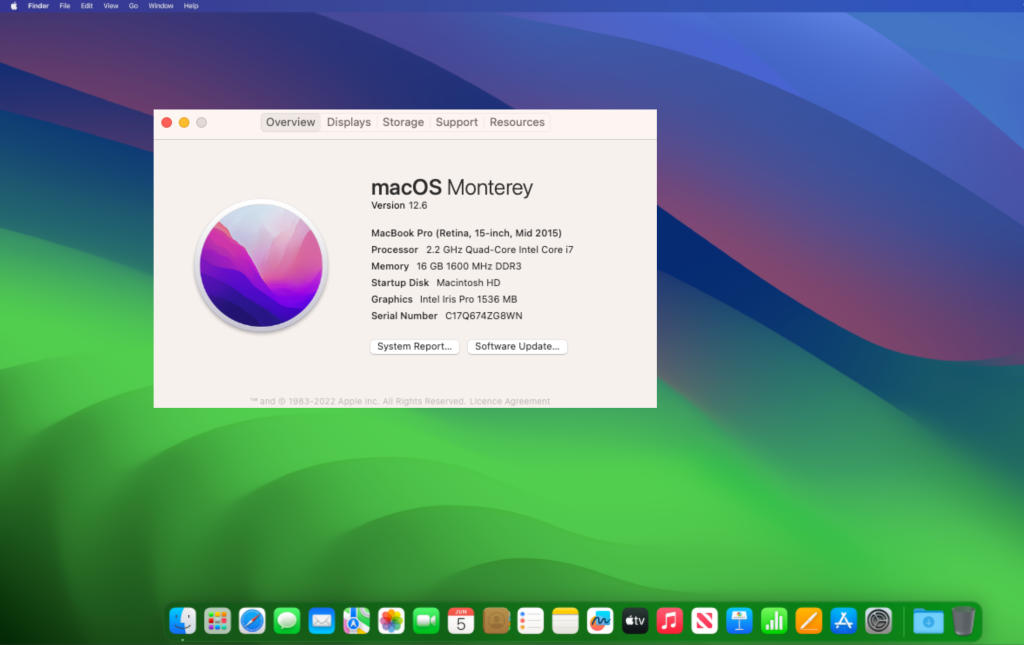
How to find and update your Mac’s OS
Apple’s macOS is a series of graphical user interface-based operating systems developed by Apple Inc. for their Mac. Major versions of macOS are released annually.
To ensure your computer’s compatibility, stability and security, Apple themselves recommend that you update to the latest MacOS. Assuming that it is compatible with your Mac. When you upgrade and update your OS you’ll guarantee your computer access to the built-in apps, such as Safari, and the latest features.
To find your Mac’s existing operating system, click the Apple logo in the top left. After that, select About This Mac. Here you will see your current macOS with the version displayed below.
To update earlier versions of macOS, click the Apple logo in the top left. In the drop-down menu select System Preferences then click Software Update.
To update later versions of macOS, click the Apple logo and then System Settings. After that, choose General in the sidebar then click Software Update on the right.
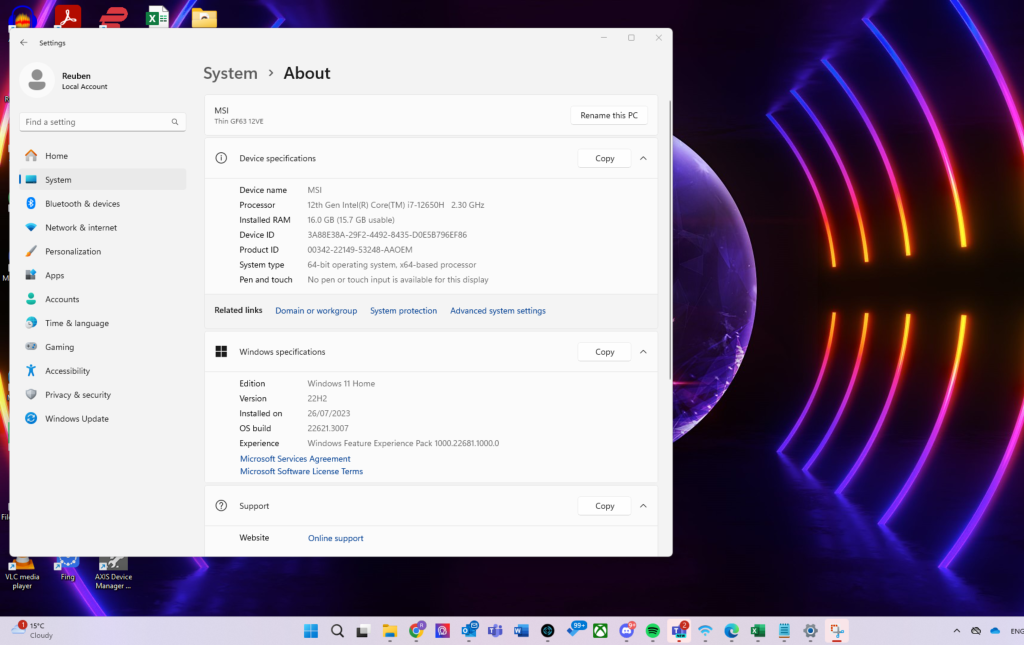
How to find and update your Windows PC’s OS
Microsoft’s Windows is a series of graphical interface operating systems developed, marketed and distributed by Microsoft.
Released yearly, Window’s latest available OS is currently Windows 11, version 25H2. When you update your Window’s operating system, you retain access to Microsoft’s customer service and technical support. This ensures ongoing assistance in addressing any issues or bugs that you may have within your system.
To find your Windows PC’s existing operating system, click on Start (aka the Windows logo), either on your keyboard or on your dashboard which is located at the bottom of your desktop. Afterwards, click Settings, System then About. Here your latest OS will be displayed. Alternatively, you can use the “winver” command by pressing the Windows key + R, typing “winver”, and pressing Enter.
To check for potential updates, click on Start, Settings, then Update and Security. After that click Windows Update and then select Check for updates.
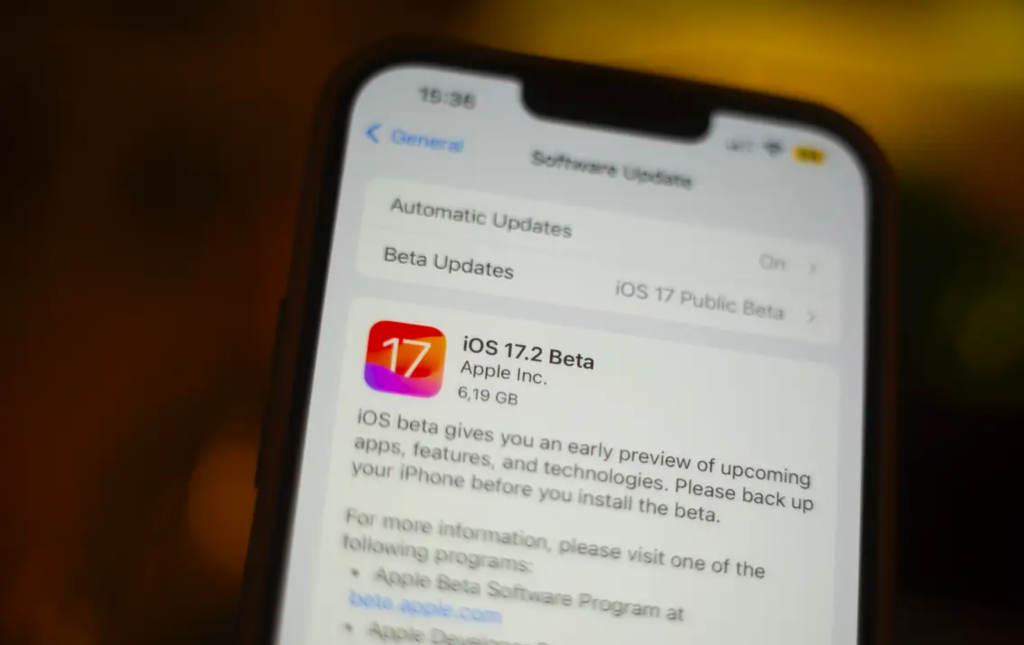
How to find and update your iPhone’s OS
Apple’s iOS (previously iPhone OS) is a mobile operating system developed and distributed by Apple Inc.
Apple releases new iOS versions yearly, together with their new and improved iPhone models. They also release updates between versions to fix minor issues. It is important to upgrade your iPhone’s iOS as each operating system includes the latest features, bug fixes and security updates to protect your digital safety!
To check your iPhone’s current iOS simply go to your iPhone’s Settings, tap on General then tap About. Next to software version, you will be able to identify what iOS your iPhone is currently operating on.
If your iPhone’s iOS does indeed need updating, go to your iPhone’s Settings, tap on General then tap on Software Update. Here, you will see the latest available update displayed.
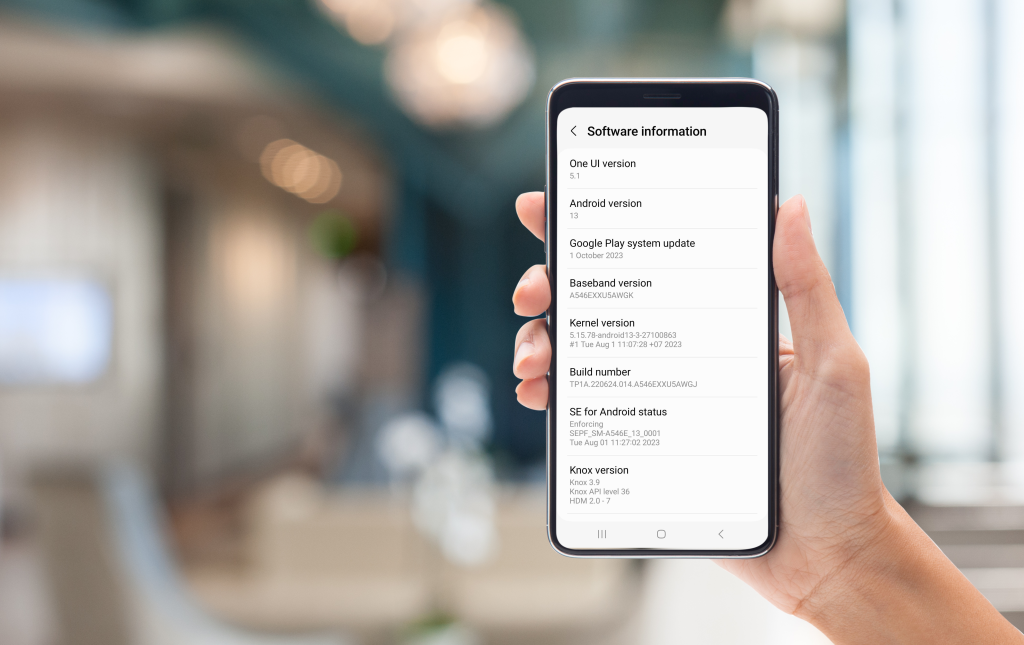
How to find and update your Android’s OS
Android’s OS, initially developed by Android Inc., is a Linux based operating system primarily made for touchscreen mobile devices. For example, smartphones and tablets.
Like Apple, Google also launches its Android versions once a year, often upping the earlier version number by one. However, most Android smartphones don’t receive the latest versions from Google immediately. This is because manufacturers of certain models must first add basic parts and extensions that are specific to the vendor. Basically, this means new Android OS updates for specific models won’t be as consistent as Apple ones!
Even so, when these new versions do become available for updating, it is good to do so. This will ensure you have access to new features, security patches and bug fixes.
To find your Android’s existing operating system, go to Settings, scroll all the way down to About phone then select Software information (Samsung) or Android Version (Other Android devices). You will see your Android’s current OS displayed under Android version.
To update your Samsung device go to Settings,tap Software update then select Download and install. After that either choose Schedule install or Install now.
To update most other Android devices open Settings, tap System, then System update. After that you’ll see your update status. Follow on-screen steps.
So now you know how to update and find your device’s existing operating system across iPhone, Android, Mac and Windows. This means you’ll stay informed about your current OS and be able to easily explore and update to the new and improved available option. If you do need assistance in updating your device or require professional support for computer upgrades, Book a Geek! Navigating updates and upgrades can be confusing, but Geeks on Wheels is on hand to guide you every step of the way.