Hi Geeks! Who’s looking forward to travelling again soon? We’re celebrating the reopening of the border with our top tech travel tips to get the most out of your holidays.
It seems like everyone is either about to head away on holiday or actively planning a trip. After so long with closed borders, Kiwis are getting ready to travel again in droves. When you do, don’t forget to make the most of the technology available to you. It can make your holiday that much easier and more enjoyable. Here are five Google Maps tricks to help you with your next trip.
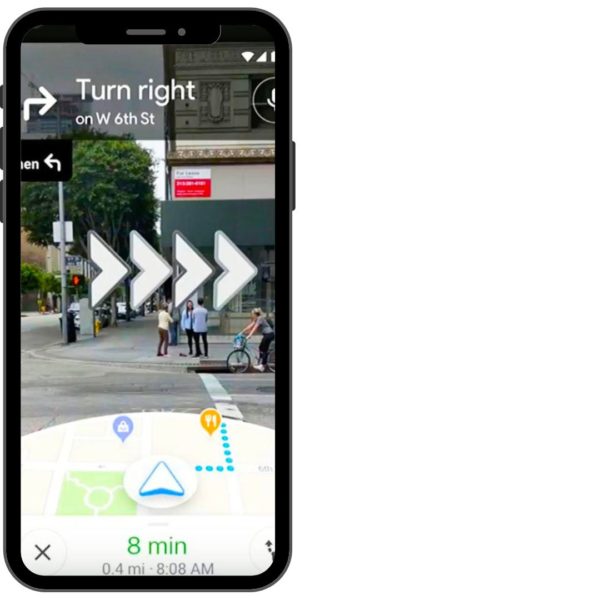
Get directions with Live View
Google Maps is your best friend when you’re exploring a new city, as you’ll likely rely on it to get around.
Live View is a fun way to use these maps when you’re travelling on foot. It gives you directions placed in the real world on a mini-map on your screen, basically telling you where to go using the camera view on your phone. See how to switch on Live View here.
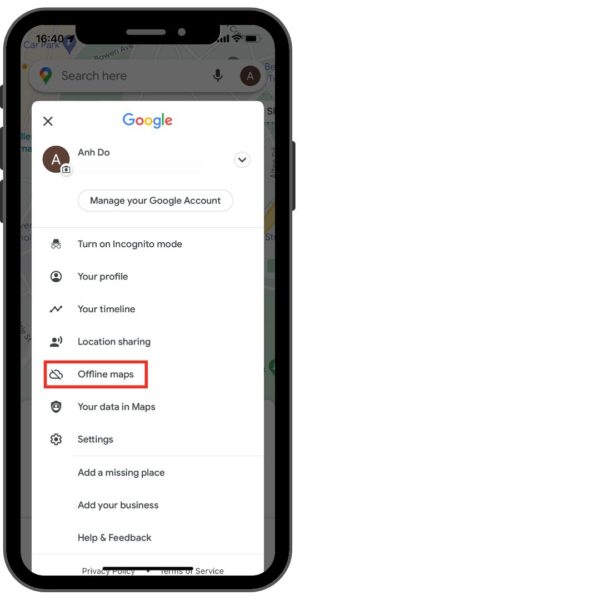
Use offline maps
Whether you’re visiting a remote part of Aotearoa with intermittent signal, or you’re overseas without your phone plan, offline maps can be a huge help. You can download a full section of a map so that you can access it even when you’re unconnected.
For example, you can enter all the stops on a road trip, then download the map. This way, you’ll have the full trip saved so you can access it at any point. Or, you can download the entire downtown area of a new city.
You can learn how to download maps for offline use here.
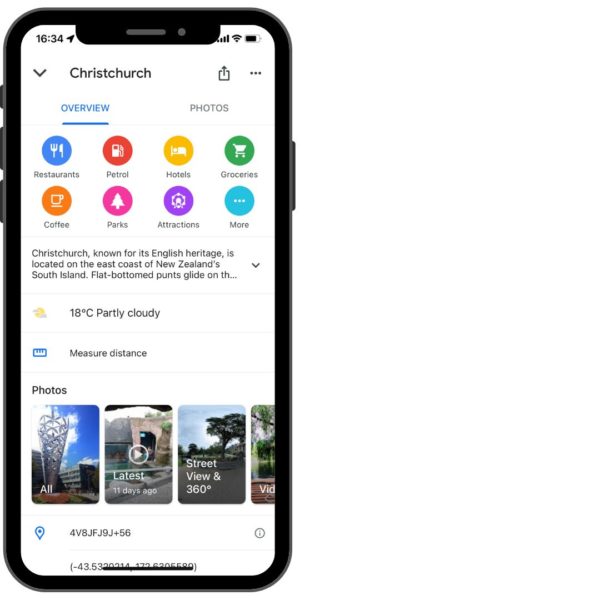
Find restaurants and businesses near you
Need to find a supermarket near you, or a nice café for brunch?
Simply open the Google Maps app, and type in ‘supermarket’ or ‘café’. The map will show you anything nearby that’s registered as one of those businesses, and how far away they are. Also be sure to hit the ‘Open now’ button at the top of the screen, so you are only seeing places that are actually open.

Save attractions, accommodation, and more
From your accommodation to the attractions you want to see, there will be a number of places you know you’ll need to look up at some point.
To save yourself time and hassle, you can save points on the map ahead of time. You can star certain places, or create lists of places, depending on how you’d like to organise your places. Then you can quickly access them later, finding directions from your current location, or even sharing points on a map with others in your travel group.
You’ll find Google’s instructions on how to do that here.
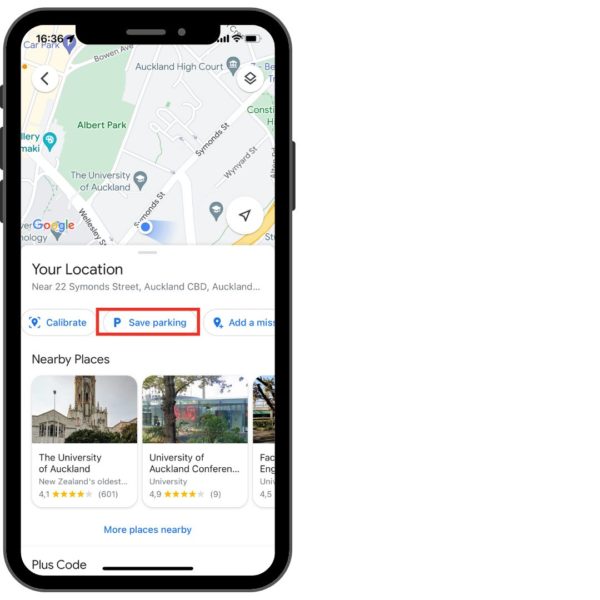
Save parking spaces
Many parking areas are already on Google Maps. From a handy inner-city parking building to the parking lot at the start of well-known hikes, all you need to do is enter the name to find it.
However, not all parking spaces are easily found on maps. This is especially true for less well-known hiking trails and tiny towns. In this case, switch your Google Maps to Street View. You can scroll up and down the street to find a parking space on the side of the road, then mark it so you can quickly find directions to the exact spot later.
Watch our videos on how to save parking with Google Maps
Want more smartphone tips & tricks on the go?
This month we’ll be posting all about travelling tips on our social media. We’re on Facebook, Instagram, and Twitter.
Follow us for video tutorials on #GoogleMaps, #iPhone, and #Android tips!