Kids are spending more time on technology these days, especially during school breaks when they have more free time. While the internet can be a fun place, it also has its dangers. As a parent or caregiver, you’ll want your kids to surf the web safely. That’s why we’ve put together a few internet safety tips for parents.
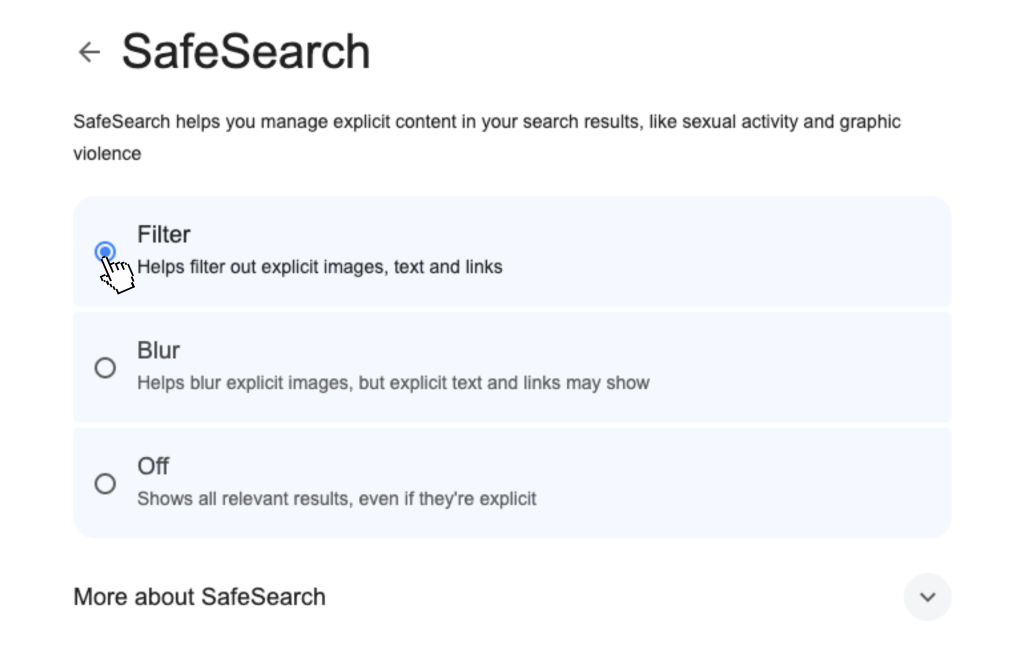
Setting up SafeSearch and parental controls
SafeSearch options and parental controls are a quick and easy way to ensure your kids aren’t accessing explicit materials. Google makes it simple to set up SafeSearch on any web device or browser. Additionally, you can easily configure parental controls on your kids’ devices and even some routers!
To enable SafeSearch on Google, simply head to the Google homepage, click your Google profile image which should be located to the right of your window next to the Google Apps icon. After that, scroll down and click SafeSearch then choose whether you want to filter or blur explicit content.
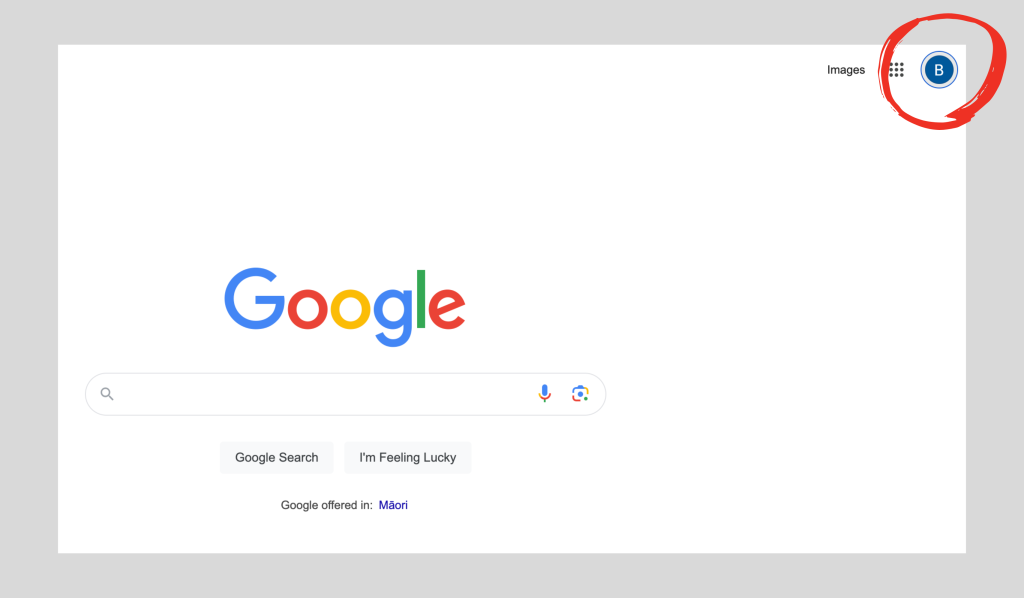
You can also set up parental controls on your child’s smartphone. For Android, you’ll find parental controls in the Google Play Store app. Once you’re in the Google Play Store app, go to Settings > Family > Parental controls and then turn it on. You’ll then be able to select restrictions for each kind of content.
For iPhone, go to Settings > Screen Time > Content & Privacy Restrictions then slide the toggle across to enable. Now you can go through and set-up restrictions for content and privacy.
Finally, you may also be able to use your router to set up Parental Controls. For example, TP-Link Decos have a parental control feature so you can create profiles for each person in the house. After that you can set up filters such as blocking certain websites, or certain content types!

Setting online and screen time limits
Just like kids, many of us love to relax by browsing online, playing computer games, and catching up with friends over social media. However, there can be too much of a good thing.
When considering internet safety for kids, setting up screen time limits on their devices is an excellent way to enforce rules and boundaries. Requiring no extra effort on your part.
On iPhone, go to Settings > Screen Time then go through and customise your child’s usage limits. You might worry that your child could easily change these settings. However, with Screen Time, you can lock your settings. Just tap Lock Screen Time Settings then set up a passcode that your child won’t know.
On Android, go to Settings > Digital Wellbeing and parental controls > App timers. Select the apps you’d like to set limits for, then tap Set timer. Choose the days of the week and how long you’d like the timer to be active. After that, return to the Digital Wellbeing page, tap the three dots at the top right of the screen, select Settings, and tap Set PIN to ensure your kids can’t change their Screen Time settings!

Have a conversation about identifying and managing scams and inappropriate content
Unfortunately, no matter how many internet safety measures you take, the internet is vast, and your child will inevitably encounter malicious scams and inappropriate content at some point. Therefore, it’s important that your kids are prepared.
Some basic internet safety for kids include…
- Don’t trust anything too good to be true (freebies, extremely cheap high-value items)
- Don’t provide personal information over the phone or over message
- Don’t click on any links sent to you via email or message
- Always ask an adult if you’re unsure about the legitimacy or appropriateness of content.
- Don’t accept friend requests from people you don’t know. Ultimately don’t trust strangers.
- Try to make sure people online are who they say they are. Even family members.
- Don’t buy things without your parents permission
- Block and report online bullies
- Have strong and unique passwords for each of your online accounts
Above all, remind your kids to be very cautious online. If they’re not 100% sure about anything, they should always find a parent or a trusted adult for help.

Monitoring your child’s digital footprint
It can be hard to know where to draw the line between allowing a child their privacy and ensuring they are staying safe online.
While you don’t need to monitor every conversation, you can agree that if they want a social media account, you can occasionally check their friends and followers lists, as well as the content they’re posting.
Another effective way to monitor your child’s online activity is by keeping devices in shared spaces. This ensures you can have peace of mind knowing they’re not engaging in anything inappropriate or unsafe behind closed doors.

Learning about the apps and websites kids are using
Many apps and websites offer fantastic tools and resources for kids, however it can be difficult to tell the good from the bad without any context.
Find out what apps and websites your kids use, and do your research. Are they age appropriate? What kind of content is shared or available on the platform? Does it have privacy settings that can protect your child’s personal information?
We recommend downloading the apps and visiting the sites your children use. Not only will this help you understand how they operate, but it can also be a great way to bond with your loved ones and relate to the internet safety challenges they might be facing online.
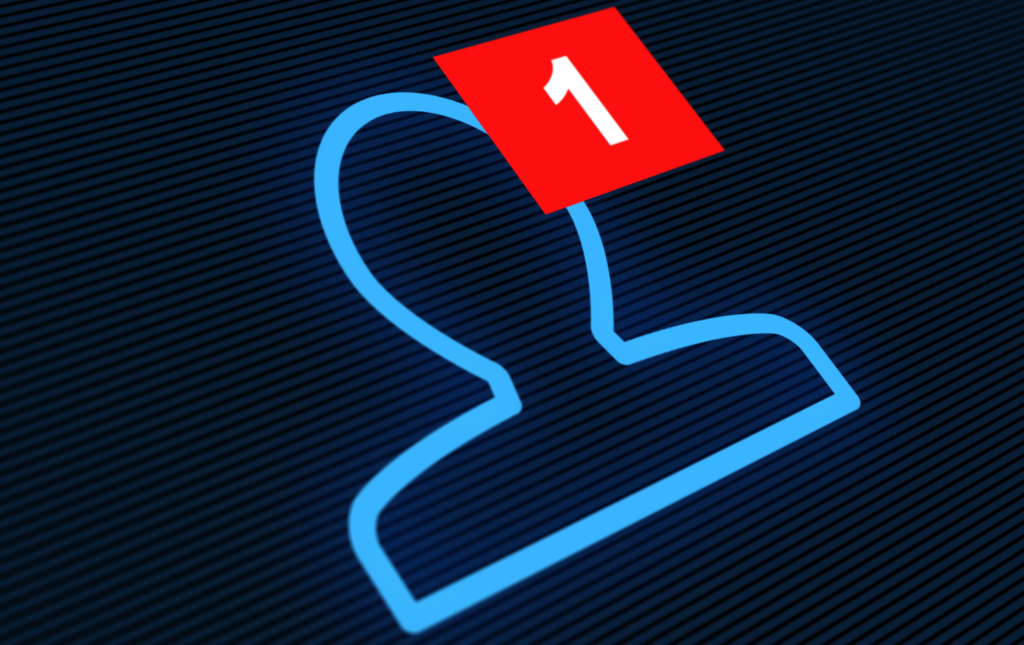
Setting up kid’s privacy settings on social media
Are the kids old enough to sign-up for social media accounts? Yes? If so, for their internet safety, it’s a good idea to check their privacy settings. This is so you can ensure not every stranger online has access to their personal information and photos.
For example, open the Facebook app > Menu > Settings & Privacy > Privacy Centre. Scroll down and tap Review settings. Now scroll down and tap Manage audience settings. Here you can go through your child’s privacy settings and customise them to your liking.
In Facebook’s privacy settings, you can easily lock your child’s profile. This ensures that people who aren’t on their friends list can still search for and send friend requests, but they won’t have access to their posts or high-resolution versions of their profile and cover photos. Thankfully, both Facebook and Instagram now automatically set accounts to private for users under 18. Users under 16 need permission from a parent or guardian to make their account public, while those aged 16-17 can make this change themselves.

Keeping your kid’s devices up-to-date
Are the kids old enough to sign-up for social media accounts? Yes? If so, for their internet safety, it’s a good idea to check their privacy settings. This is so you can ensure not every stranger online has access to their personal information and photos.
For example, open the Facebook app > Menu > Settings & Privacy > Privacy Centre. Scroll down and tap Review settings. Now scroll down and tap Manage audience settings. Here you can go through your child’s privacy settings and customise them to your liking.
In Facebook’s privacy settings, you can easily lock your child’s profile. This ensures that people who aren’t on their friends list can still search for and send friend requests, but they won’t have access to their posts or high-resolution versions of their profile and cover photos. Thankfully, both Facebook and Instagram now automatically set accounts to private for users under 18. Users under 16 need permission from a parent or guardian to make their account public, while those aged 16-17 can make this change themselves.
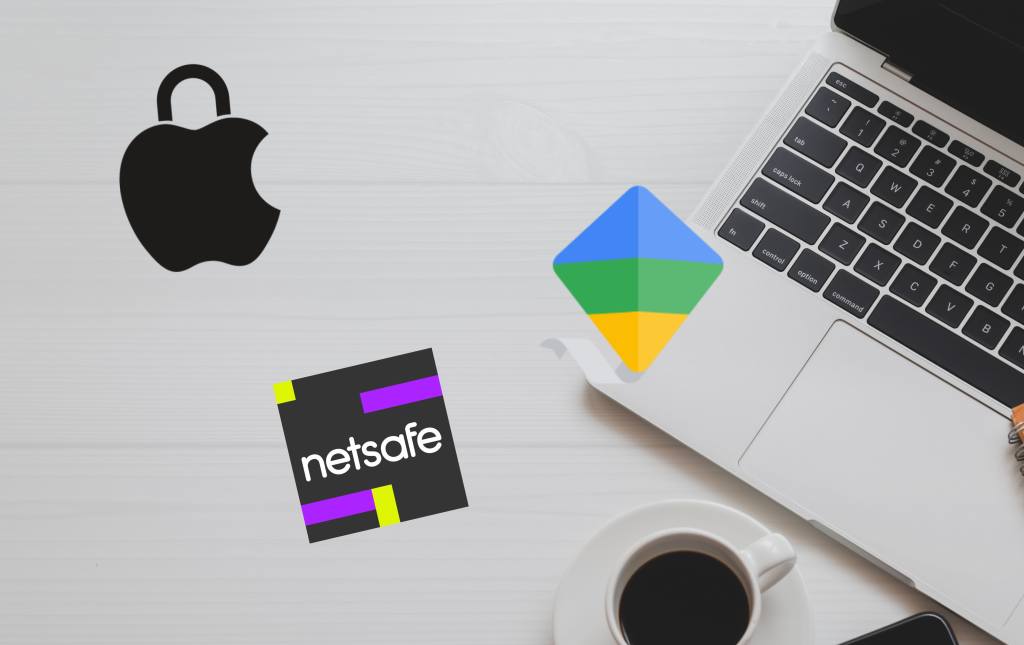
Essential tools for internet safety for parents
Depending on the devices your child uses, there are various tools available to help protect both your child and their device.
For instance, if your family uses Apple devices, you can visit the Apple Family Safety Centre. It offers valuable tips and information for parents on how to keep their children safe when using Macs, iPhones, and iPads.
If your family uses Android devices, consider trying Google’s Family Link app. This app provides parental controls that allow you to monitor screen time, manage app downloads and access, and block explicit content on Chrome and YouTube—all from your own phone.
Finally, NetSafe, New Zealand’s online safety organisation, has some really helpful resources! They offer advice for children and young people, as well as a parent toolkit with the latest advice and online learning modules. These resources are designed for you and your kids to explore together, building your knowledge of online platforms so you can better understand your children’s experiences online. It’s super handy, so be sure to check them out!
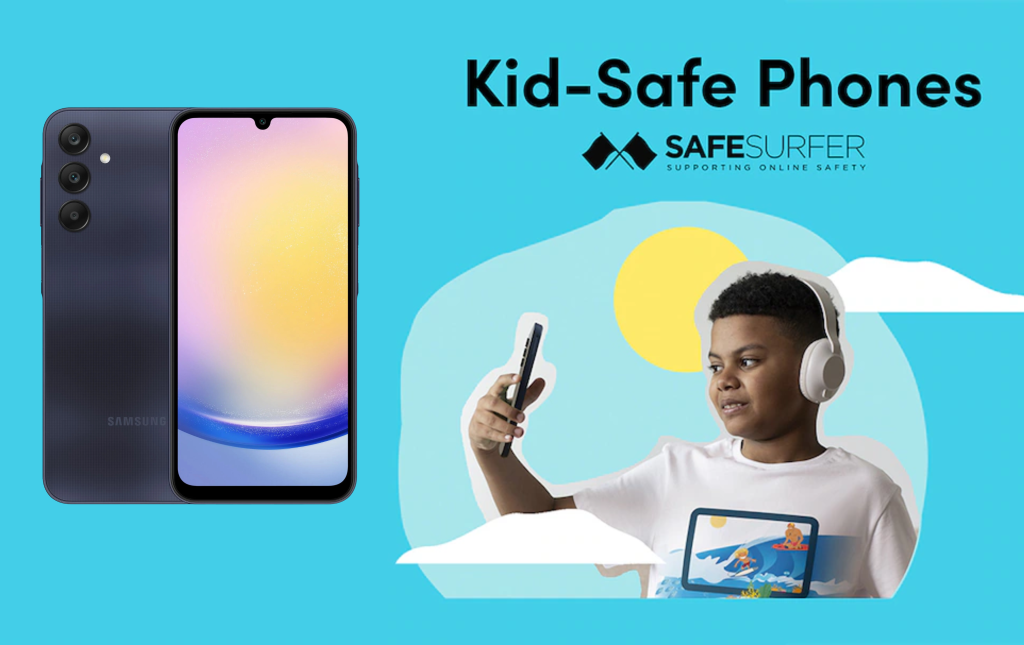
Samsung x Safe Surfer’s KidSafe phone
Samsung has recently partnered with Safe Surfer, a New Zealand-based internet service provider dedicated to blocking harmful digital content. Together, they offer Safe Surfer features on a range of smartphones and tablets. This partnership allows you to control how much functionality your child’s device has, ensuring a safer digital experience.
There are three different levels of functionality you can choose from. Essentials, which is purely communication. Explorer which offers safe internet browsing and parent-approved apps . Finally there’s Empower, which gives your kid’s filtered YouTube access and monitored social media access.
To get started, you’ll just need to choose from a selection of Samsung devices compatible with Safe Surf. Once your device arrives, you’ll wait for confirmation, activate it, set it up, and you’ll be ready to go! Click here to learn more about the Kid-Safe Smartphone through Safe Surfer. Or, click here to head to Samsung’s webpage!
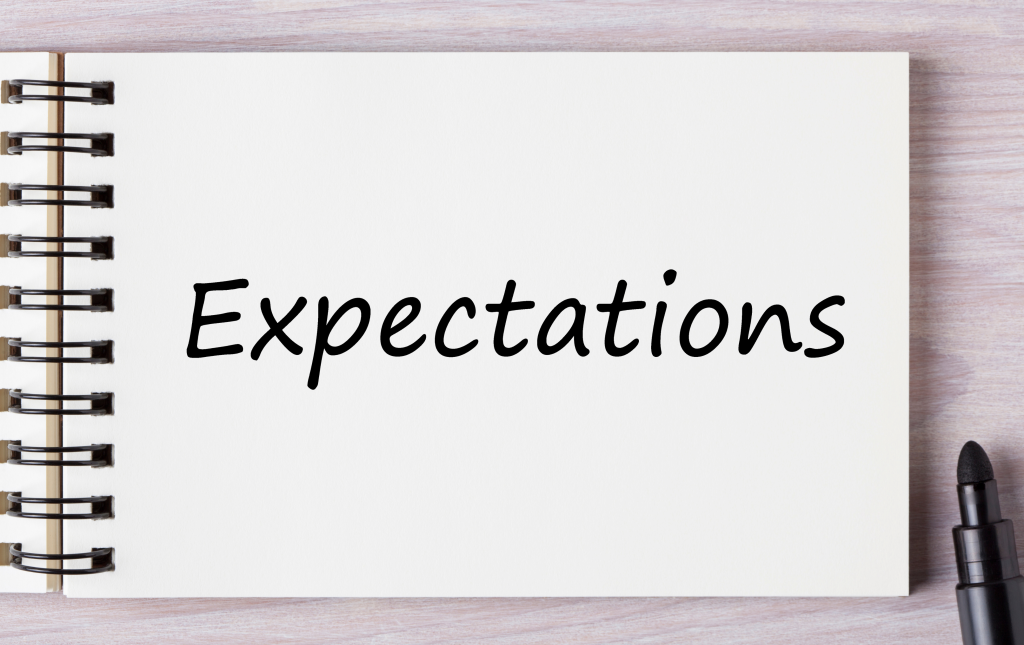
Set your expectations
Finally, it’s important to set clear expectations for your kids’ internet use and have an open discussion about what will and won’t be monitored. This helps give them a sense of autonomy with their technology, which is important! You can cover everything from screen time limits to which websites are off-limits and what they need to share with you.
We also believe it’s essential to talk to your kids about being kind and respectful online. The internet can be overwhelming, and without guidance, it might unintentionally encourage negative behaviour. Setting these expectations upfront helps ensure they’re better prepared before diving into the online world!
If the kids accidentally download a virus or cause any tech hiccups, Geeks on Wheels is here to help you get things back on track. Simply call us at 0800 4 A GEEK (0800 24 335) or book a Geek online to get things sorted. Whether you need assistance setting up parental controls on devices or routers, or just want to discuss your internet safety options for kids, Geeks on Wheels has you covered!