Unfortunately, none of us are immune to losing our phones or having them stolen. What we’re trying to say is… it happens! That’s why we want to help you stay better prepared in case it happens to you. After all, it’s better to be safe than sorry. We’ll help you answer the question “What to do if I lost my phone?” by giving you a step-by-step guide on what to do if your phone goes missing!

Call it!
If you’re Googling what to do if I lost my phone, take a breath and start simple! Before anything, and that includes before thinking the worst and panicking, give your smartphone a call! You can do this using a friend or family member’s device. But you will have to know your contact number!
As long as your device isn’t on silent mode, do not disturb, or airplane mode, you should be able to hear if it’s within earshot or not! Just give it a few calls while retracing your steps. Because, it very well could have slipped down the side of the couch. Or, been left on your car seat when you ran your errands in town.
Sometimes, you might even get an answer from a stranger who has picked up your phone, or had it handed in to them. In that case, you can organise a pickup safely.
Pro tip: Enable flashlight alerts so that if you do misplace your phone and it’s on silent, you might still be able to find it by seeing the flashing notification. This works especially well at night, of course.
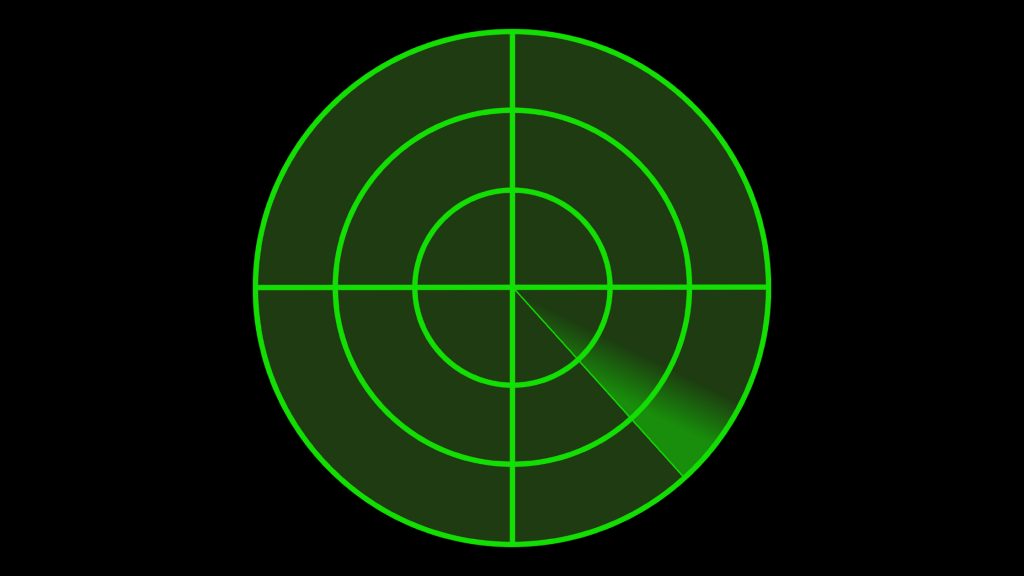
Track it!
If you’ve retraced your steps, called your phone a few times, and still had no luck… It’s best to track your phone to confirm its whereabouts!
You can track the location of your device with either ‘Find My’ for Apple users or ‘Find Hub’ for Android users. But first, you’ll need to make sure they’re enabled on your smartphone. It’s worth noting, you won’t be able to enable tracking after your phone goes missing. So, it’s important to get it sorted now, just in case!
To enable ‘Find My’ on your iPhone, open Settings > tap [Your Name] > Find My > Find My iPhone > Slide the toggle on.
To enable ‘Find Hub’ on Android, make sure you are signed into Google on your device before you do anything. Next, go to Settings > Google > All services > Find My Device > Slide the toggle across to turn it on.
Now you’ve got these awesome tracking tools enabled on your smartphone, you’re ready to find my lost phone!
Wondering how to find a lost phone’s location when you don’t actually have your phone on you? If you’ve set up tracking tools in advance, you can use another device. Whether that device is yours or someone else’s, to help locate it.
If you’re using another one of your own devices that’s signed in with the same account as your lost phone, just open the ‘Find My’ app on Apple or the ‘Find Hub’ app on Android, if you have them pre-downloaded. There is also the option to use the website version for both Apple and Android. This is your easiest option!
If you’re using someone else’s device to find a lost phone, that’s okay too! On an Android, you’ll need to sign in as a guest using your Google account. On an Apple device, it either needs to be logged into your Apple ID, or the person you’re borrowing it from has to have already shared their location with you.
Here’s how to find a lost phone’s location for iPhone users! Open the ‘Find My’ app > Devices > tap your lost device > find the location and get directions.
To find your Android location using the app, open the ‘Find Hub’ app > under ‘My devices’ locate your missing device.
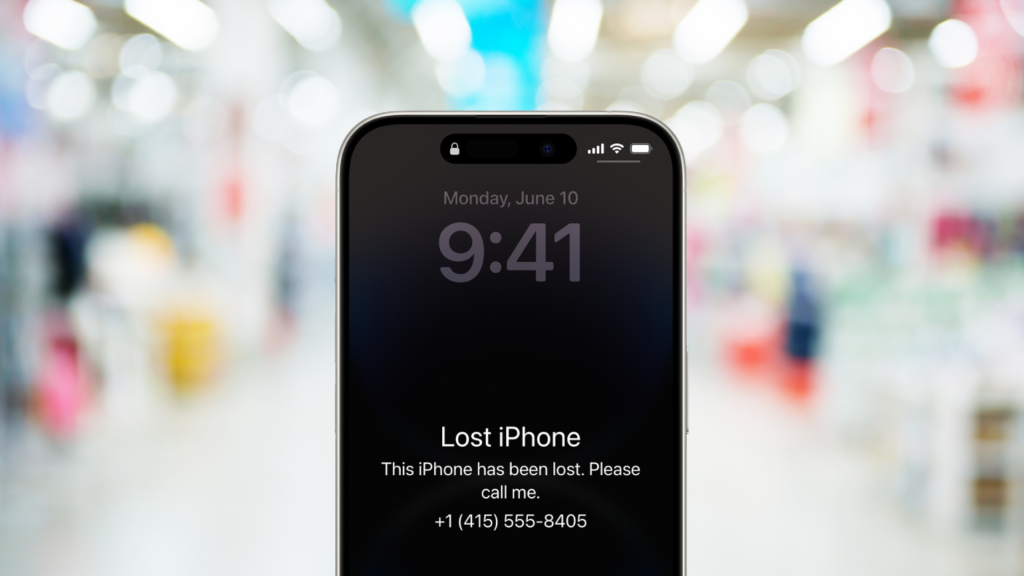
Lock it!
There are plenty of preventative measures your smartphone offers beyond just tracking options. That is if you’re still up in the air about what to do if I lost my phone.
Using your smartphone’s find my lost phone features on both an Android and Apple device, you can also remotely lock your device as a security measure. This means no one will be able to access anything on your device. Here’s how!
To lock your iPhone, open the ‘Find My’ app > Devices > tap your lost device > tap Lost Mode under Lost iPhone? > Continue > Enter contact number (obviously not your own) > Enter message > Activate!
On the other hand, to lock your Android, open the ‘Find Hub’ app > under ‘My devices’, tap on your lost device > tap the gear icon which reads Find Hub > Remote Lock > toggle on Remote Lock.

Change your passwords!
To air on the side of caution, it’s a good idea to change passwords for important accounts! In particular, it’s a good idea to start with your email. This is so thieves can’t gain access to your other accounts by doing a quick and easy password reset. So, whether you need to change your Gmail password, your Outlook password or any other email account for that matter, make sure you do it first before anything else!
Don’t know how to change your password? The easiest way is usually by clicking the ‘Forgot Password’ or ‘Reset Password’ link. This is more often than not found right on the login page of the service you’re trying to access! After clicking either of these links, follow the on-screen instructions!

Block your SIM!
If someone has got their hands on your smartphone, the last thing you want them to do is make calls or send texts to your contacts pretending to be you. Even with your phone locked, someone could remove the SIM card and still access your number as well as any information potentially stored on it.
How to block SIM card? Just contact your mobile network provider. For example, this could be Skinny, Spark, One NZ etc.. You’ll want to report to them that your phone is stolen and you’d like to temporarily block your SIM. If you later find your phone, you can then contact your provider again to have them unblock your SIM.
How to block a SIM card permanently? The process is similar to temporarily blocking it, but keep in mind, once it’s permanently blocked, it can’t be reversed. Even if you find your phone later, you’ll need to request a new SIM.

Contact your bank!
These days, our smartphones hold a lot of sensitive information. This includes your bank cards, whether saved in browsers or loaded into Apple Pay and Google Pay. The last thing you want is that kind of access falling into the wrong hands!
If you know you’ve got cards stored on your lost phone, then what to do if I lost my phone should definitely include locking or blocking your bank cards to keep your money safe.
You can easily lock or block a banking card through your banking app, which you can log into from another device. For example, in the Kiwibank app you can go to Cards > select the card you want to lock > then toggle on Block this card.
If blocking or locking your card via the app on another device seems a little too confusing, simply call your bank provider and have them do it for you!
If you’re someone who has their bank cards loaded onto their Apple Pay or Google Pay, you can also disable these too. Again, you can do this using another device.
To disable Apple Pay on a Mac go to System Settings > Wallet & Apple Pay > select the card you want to remove > click Remove or the minus symbol (-). To disable Google Pay on a Windows PC go to myaccount.google.com and sign in if needed > Privacy & personalisation > Download or delete your data > Delete a service > Google Pay > Delete > Follow the on-screen instructions.
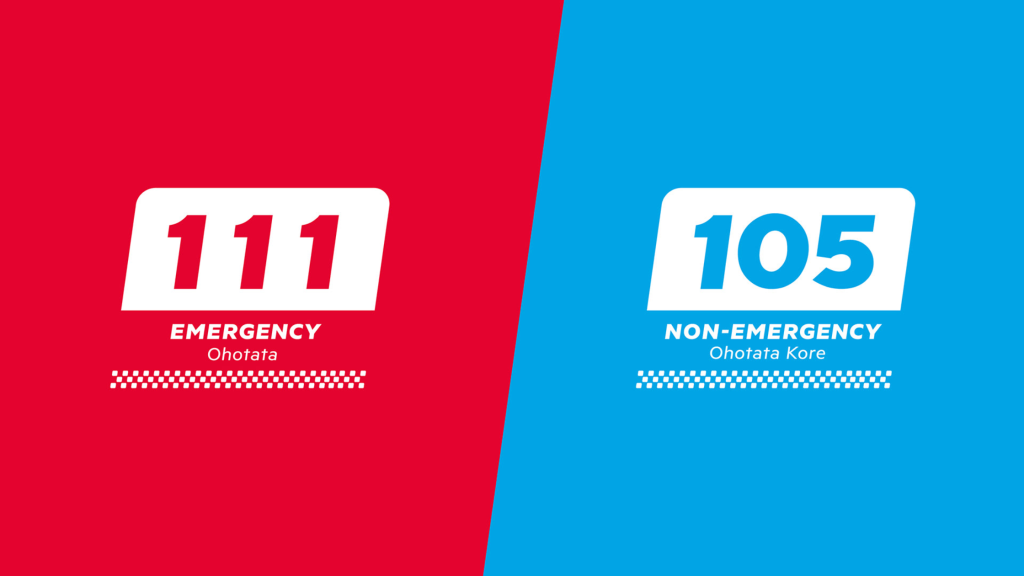
Report it!
If you’ve tried calling and tracking your phone with no luck, it’s about time to report your phone lost or stolen to the police. Remember, for non-emergencies such as this, call the 105 number, rather than 111.
When you report a phone lost or stolen, you’ll ideally want to provide your phone’s IMEI number. This can help the police track or identify your phone.
Since you can only find your IMEI using your physical device, it’s a good idea to note it down now as a preventative! Unless of course this isn’t an option for you. If your device is already lost or stolen, you could find your IMEI on the original packaging of your device. You’ll just have to cross your fingers you still have it!
Find your imei
To find your IMEI on iPhone, go to Settings > General > About.
To find your IMEI on Android, go to Settings > scroll down to About phone.
You can also find your IMEI by simply dialling *#06# on your phone. After typing this out a pop up with your IMEI will appear on your screen.
And there you have it! 7 steps to take if you’ve lost your phone. If you’re reading this as a precaution, now’s the perfect time to switch on your phone’s tracking features and jot down it’s IMEI number. Just in case it ever goes missing.
But if your phone’s already lost, we hope these steps help you track it down. Or, at the very least, keep your personal data safe.
Need help getting your smartphone prepared in case of future loss or damage? Book a Geek! We can help you back up your data, set up long and strong passwords and more! Just give us a call at 0800 4 A GEEK!