Are you familiar with your smartphone emergency features? Your smartphone is more than just a handy device–it can be an essential tool for saving lives in the event of an emergency. So, if you don’t have your medical IDs set up on your smartphone, we would suggest you get on to it now. Don’t know where to begin? Don’t worry! Follow along for a step-by-step guide on setting up your emergency contacts, entering your medical information and even accessing someone else’s medical details in an emergency.
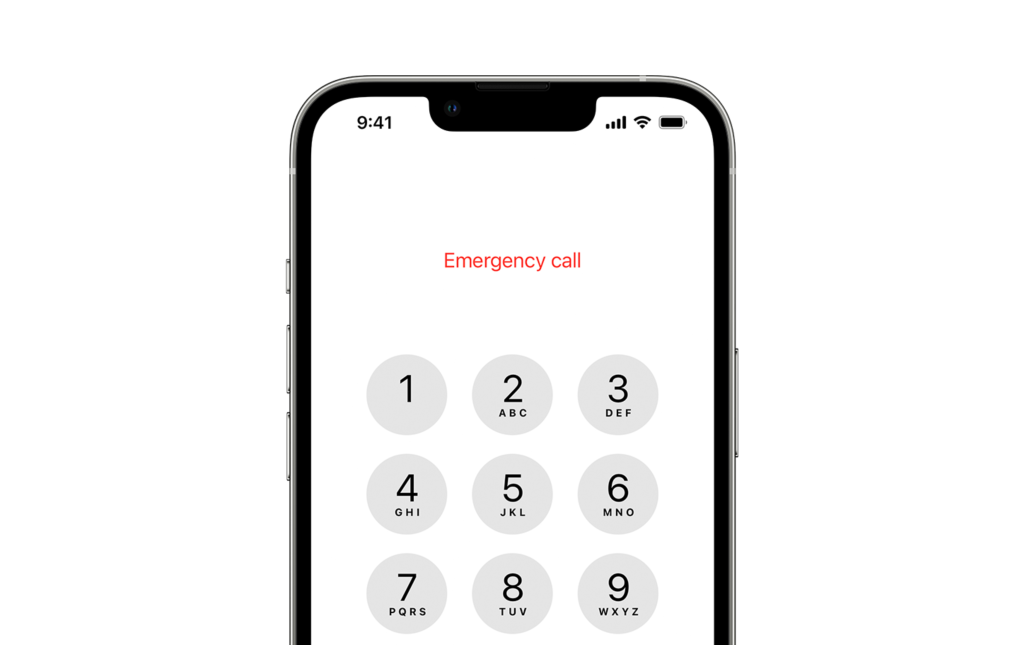
Emergency contacts
When setting up your smartphone emergency features, consider who you know. Whether it’s family members, close friends or even a neighbour, choose someone that would be likely to pick up a phone call. Ideally, you’d want your emergency contacts to know your health history and live nearby. We’d also recommend having more than one emergency contact, so if your first option doesn’t pick up, emergency services can call your back-up!
For Samsung users, to add emergency contacts go to Settings then tap Safety and Emergency. Afterwards, tap Emergency contacts then add any of your contacts. Someone who you would trust to help you in an emergency, or you would like to be contacted by emergency services.
For Apple users, to add emergency contacts open your Health app then tap Set Up Your Medical ID. Now just tap add emergency contact and fill in as many as you want.
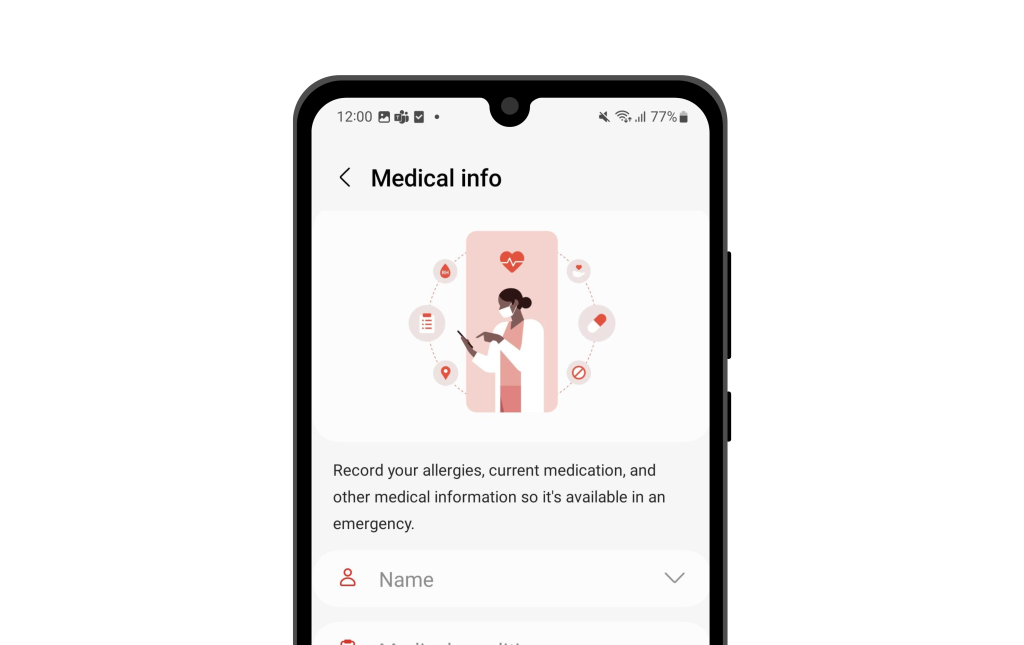
Medical ID
Your smartphone emergency features also allow you to have your medical information readily available. This helps first responders in providing you with appropriate care! For instance, it’s helpful for them to have access to details like your current medical conditions, medications you’re taking, and any allergies you may have, especially in the case of an emergency when quick and informed decisions are needed!
For Samsung users, to enter your medical info, go to Settings then tap Safety and Emergency. Afterwards, tap Medical info and start filling out your important medical information and tap Save!
For Apple users, to enter your medical info, open the Health app then tap Set Up Your Medical ID. Now simply add your important medical information and tap Done.
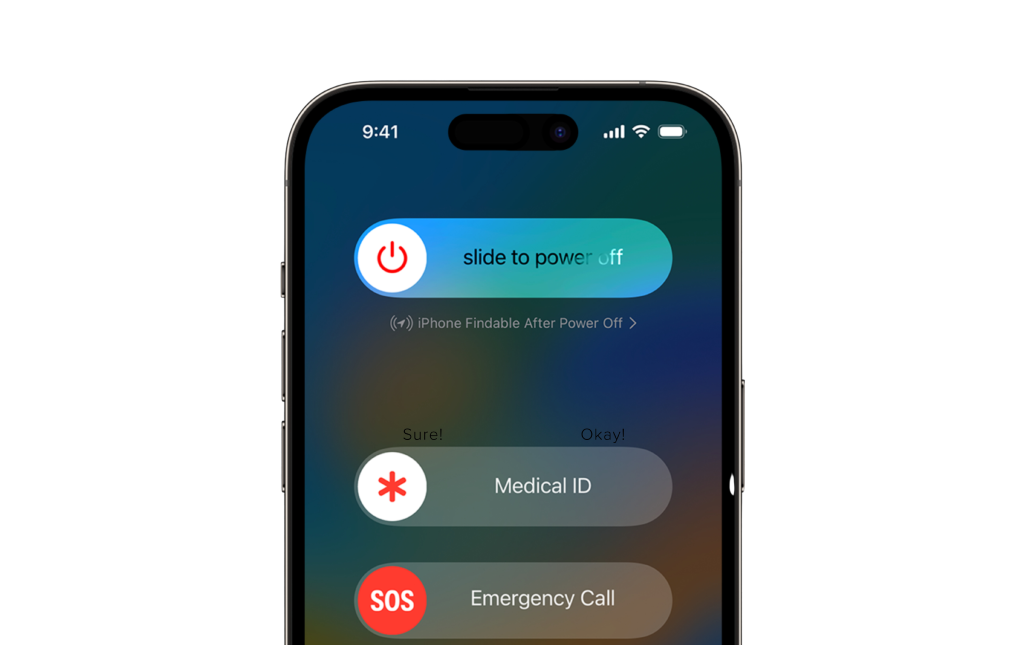
Locating someone else’s medical ID
Smartphone emergency features aren’t just important for your own safety—they’re also very useful when you need to help someone else during an emergency. So, it’s a smart idea that you know how to locate another person’s medical information on their smartphone. You’ll just have to hope they’ve taken the time to fill in their emergency details!
To access someone’s medical information on a Samsung, swipe up on the lock screen to access the passcode screen. Once there, tap Emergency call then tap Medical info. Here you should find the emergency contacts and medical information of the phone owner.
To access someone’s medical information on an iPhone, start at the passcode screen and tap Emergency. This should take you to the dial screen. Just tap Medical ID and you’ll find the phone owner’s emergency contacts and medical information.
Now that you’ve got the know-how, make sure to take the time to fill in your emergency information on your smartphone–it really can save a life! And if you’re having any trouble navigating your smartphone’s emergency features, give us a call at Geeks on Wheels. Not only can we help you with confusing and complex tech issues, but we can also offer smartphone training, so you feel more confident with your device going forward.