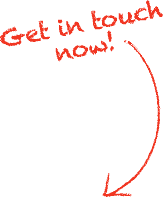If you think an email is a scam, deleting it is often the best option. However, if you’re unsure whether an email is a scam or not, as a GeekSafe™ Member you can forward it to safe@geeksonwheels.co.nz Once our team of experts has reviewed your email they will advise you on what steps to take next, if the email is deemed “Unsafe” one of these steps will be deleting the email. If you’re not sure how to delete emails, simply follow the steps below.
Deleting emails in Outlook
If you use Microsoft Outlook, then deleting emails is relatively simple. In your Inbox simply Right click on the email you want to delete and select Delete. You can also navigate to the email you want to delete with the arrow keys and then press Command – delete (Mac) or the Delete key if you’re using Windows.
If the email is open already simply click the Trash can icon on the left of the menu bar at the top of the window. This will move the item to the “Deleted Items” folder so make sure to empty this folder by Right clicking and selecting “Empty Folder”.
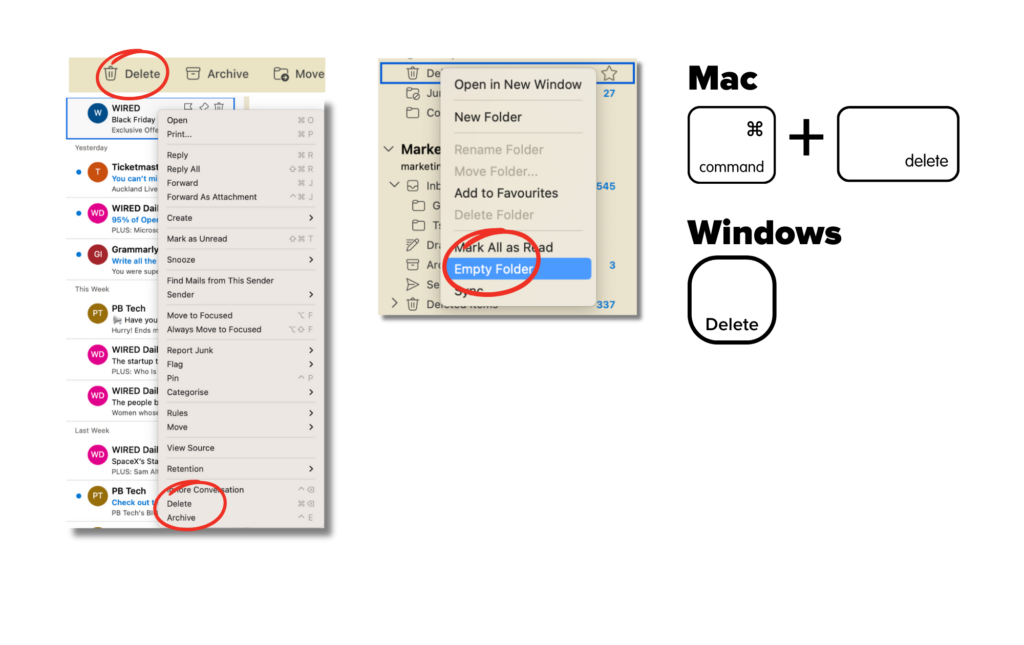
Deleting emails in Gmail
The steps for deleting emails in Gmail are very similar. In your Inbox simply Right click on the email you want to delete and select Delete. You can also navigate to the email and when hovering over the preview a trash can icon will appear to the right of the inbox preview.
If the email is open already simply click the Trash can icon on the left of the menu bar at the top of the window. This will move the item to the “Bin” folder so make sure to empty this folder by opening the Bin and selecting “Empty Bin now”. Note to see the Bin folder you might need to click “More” in the left menu bar.
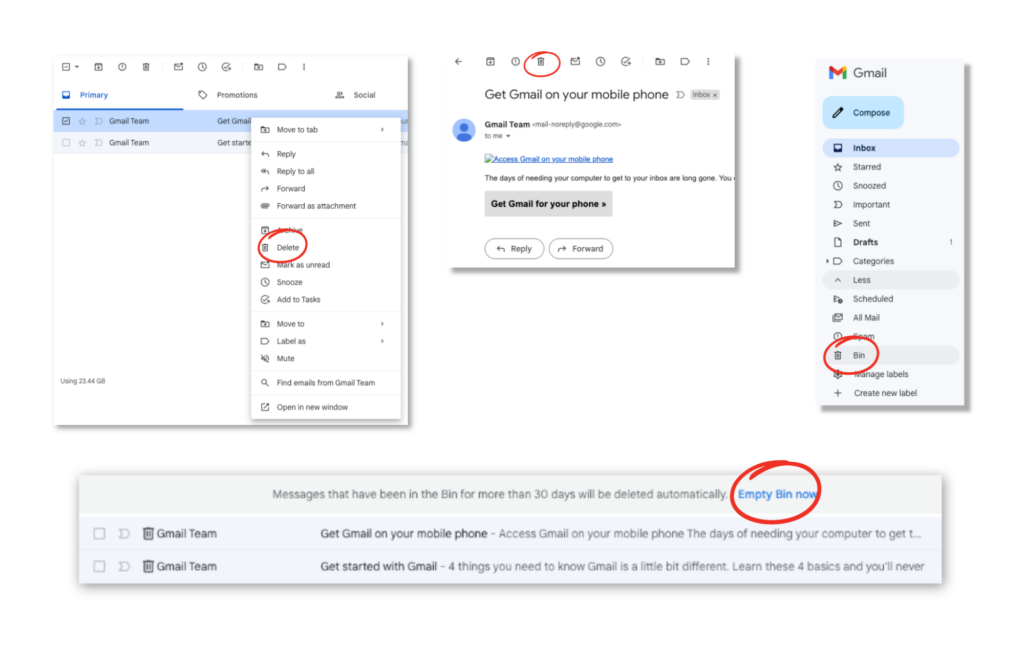
Deleting emails from other email platforms
For all other platforms, the steps to delete emails remain similar but for most major platforms you will be able to right-click on the email and then select Delete.